The BRAWL² Tournament Challenge has been announced!
It starts May 12, and ends Oct 17. Let's see what you got!
https://polycount.com/discussion/237047/the-brawl²-tournament
It starts May 12, and ends Oct 17. Let's see what you got!
https://polycount.com/discussion/237047/the-brawl²-tournament
Post proccessing.
Im currently using the post proccessing chain to try and add effects to my scene. exept when I apply the PPC it explodes my highlights out. I feel like ive tryed everything thats in the uber post process effect and I cant seem to find the world info tabs to try and disable whatever is doing this.
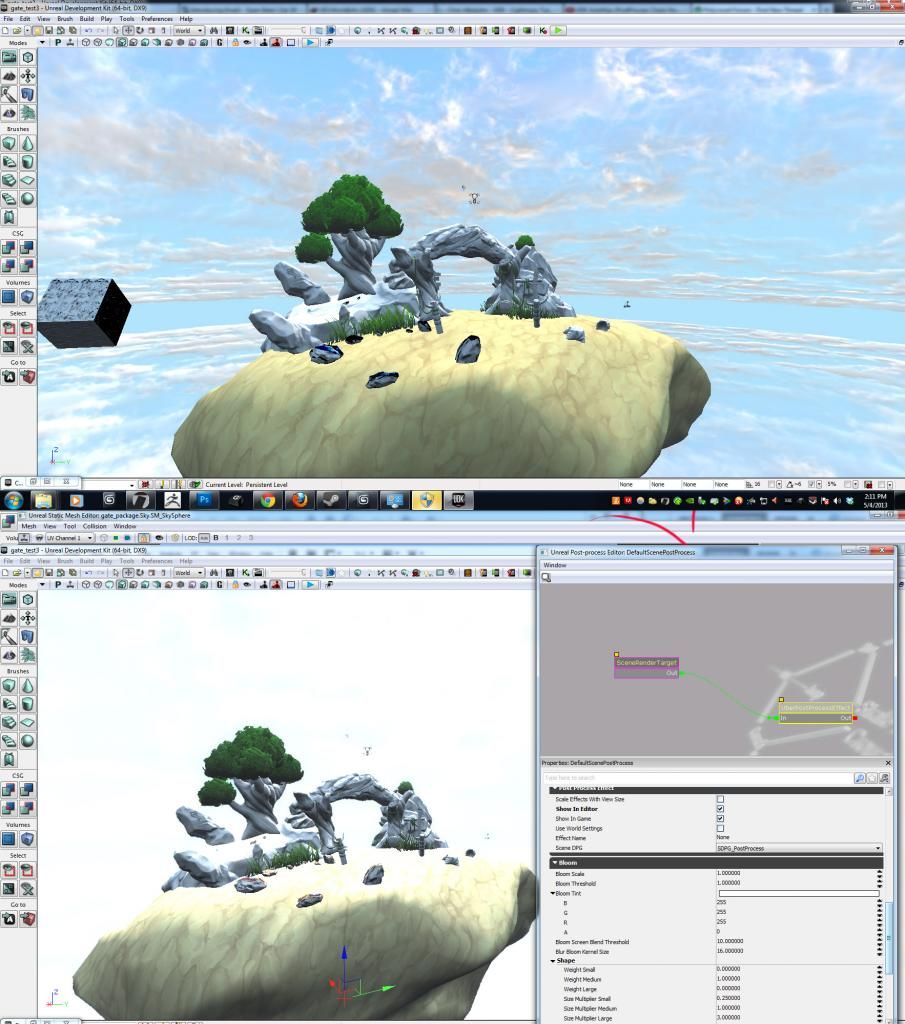
help plz? thanks!
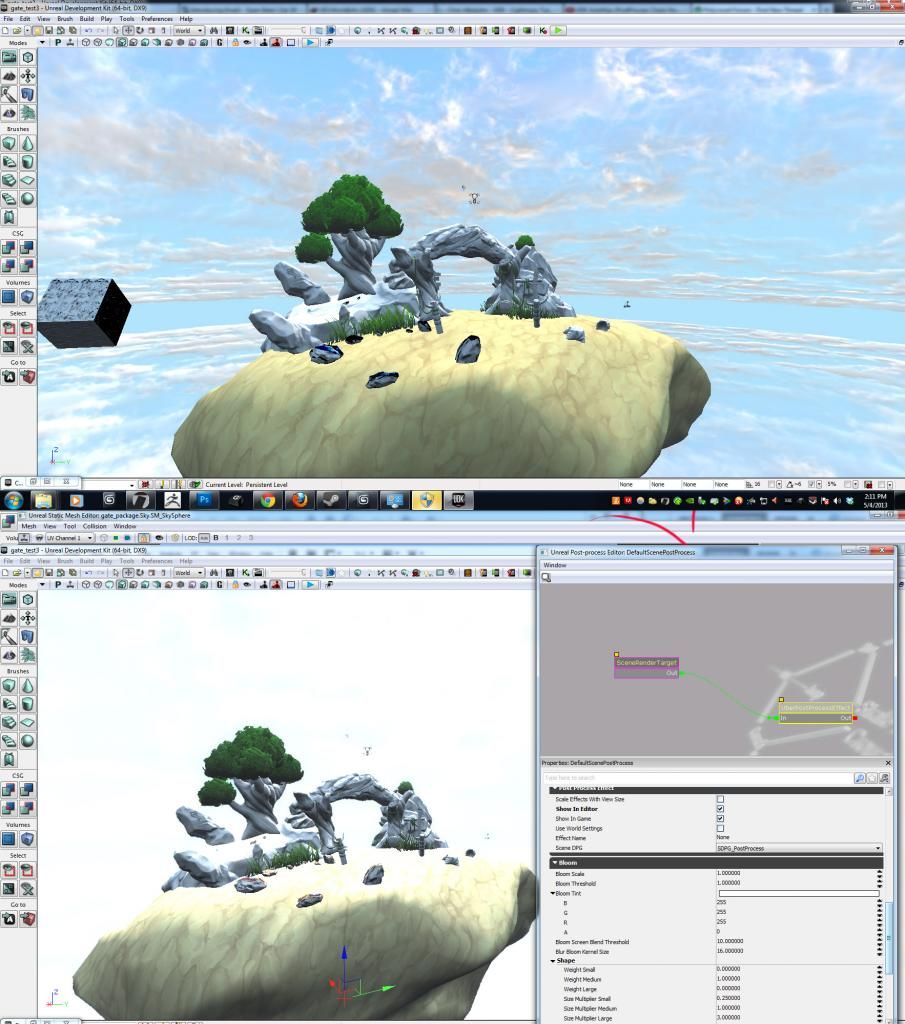
help plz? thanks!
Replies
So in your postprocess chain set the "tonemapper" to filmic, and see if that is closer again to the original image.
and I am not sure if this also for a blank map but if you started from one of the presets the settings for scene shadows/highlights/midtones are also a bit different.
So maybe try setting those like in your world properties.
First, in your World settings make sure you have unchecked the shadow/midtone/highlight controls, as well as desaturation--leaving these checked prevents the PPC's own settings from taking effect here.
In your PPC, usually I zero out my s/h/m and desaturation controls (I think they default to something like 0/0/-.01, 1.3/1.3/1.3, .8/.8/.8 when you've made a new Uber node). Then turn on the ToneMapper...filmic does a pretty good job, customizeable gives you a little finer control over your brightness ranges.
I always save the advanced bloom shaping controls the Uber node gives you until last...get your color processing where you want it, get your contrast through Tone Mapping where you want it, THEN decide how much bloom you want & how you want to shape it.
Side-tip...I make sure I have "Show In Editor" off, and "Show In Game" on--this allows you to toggle Game Mode (hotkey "G") to get an idea of how drastic a change you're going for with your PPC work. While you can achieve a wide range of effects with all of the post processing, I try to get the core scene lit & setup close to what I want and use the PPC to fine-tune it, rather than dramatically alter it.
I attached screenshots as an example of world settings & a PPC I'm using for a level on the current game I'm working on...