The BRAWL² Tournament Challenge has been announced!
It starts May 12, and ends Oct 17. Let's see what you got!
https://polycount.com/discussion/237047/the-brawl²-tournament
It starts May 12, and ends Oct 17. Let's see what you got!
https://polycount.com/discussion/237047/the-brawl²-tournament
3DS Max inset problem!
Hi guys,
I'm following a tutorial on 3D modeling for 3DS max and have encountered a problem with inset that I couldn't solve. The problem is that the inset tool does not work evenly from borders to inside. I'm shore that for this is a simple solution which I have missed somewhere.
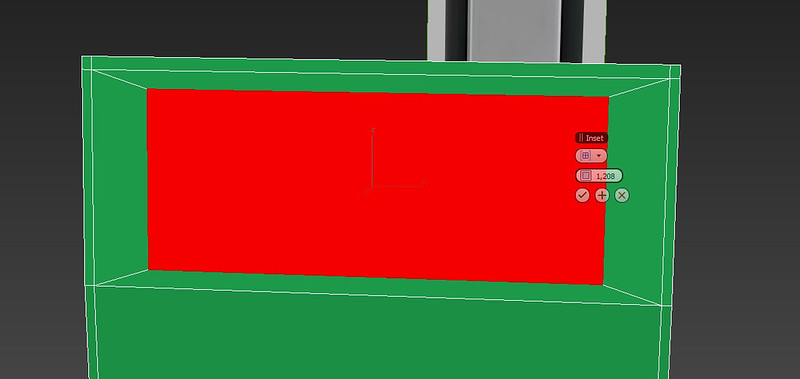
I'm using 3DS max 2013 if it makes any importance.
Thanks in advance
I'm following a tutorial on 3D modeling for 3DS max and have encountered a problem with inset that I couldn't solve. The problem is that the inset tool does not work evenly from borders to inside. I'm shore that for this is a simple solution which I have missed somewhere.
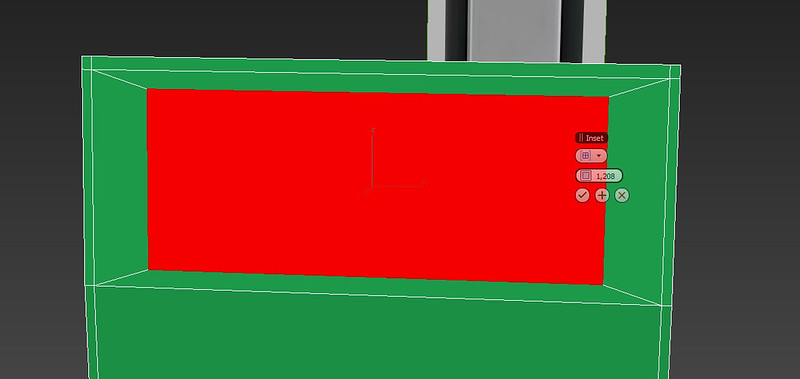
I'm using 3DS max 2013 if it makes any importance.
Thanks in advance
Replies
I guess you will probably need a script for this, cuz there are no other options for inset (except the normal, group or poly selection from the dropdown).
A. Is Inset being used when the mesh hasnt been scaled
B. When the mesh is scaled using the hot key R
C. Is when the mesh had it's xform reset
Now rescale that same box using R and look at it's parameters again
The shape of the box has changed but it's parameters are still the same, this is how Max still sees the box.
I used the scale tool on my object as you explained.
A big THX to you all!!!
Try to avoid the reset xform in the utilities panel it will reorient the objects local pivot point to align with the world.
Which one are we supposed to use? I haven't seen any other options.
As an animator who depends on those pivots to align objects, helpers, controllers and bones its great if modelers stopped using nukes to kill a fly.