The BRAWL² Tournament Challenge has been announced!
It starts May 12, and ends Oct 17. Let's see what you got!
https://polycount.com/discussion/237047/the-brawl²-tournament
It starts May 12, and ends Oct 17. Let's see what you got!
https://polycount.com/discussion/237047/the-brawl²-tournament
Latest Blender build??
I don't know if there are a lot of Blender users here but I wanted to ask about the builds for Blender.
I downloaded the official realease from Blender.org(blender 2.65a) but noticed some few things-
-I can't move the camera when I select the knife tool.When I deselect it,the camera moves again.
-The loop and slide tool works only once per use.
-I am wondering if there is a UI shelf u can place tools on for quick use rather than with keyboard shortcuts.
-How do u deselect vertices,edges and faces from a selection u made earlier.I know of the circle(shortcut C) and hold middlemouse button.Shift lmb is to select vertices so what is used to remove vertices from a selection.I found ctrl lmb in input preferences for Maya user key shortcuts but it isn't working.
-Lastly,how do u move the rendering camera?I noticed u can't move it like the perps camera even if u look through it.I am reading something about using tracking constraints for the render camera in other to move it?
I noticed this video
[ame="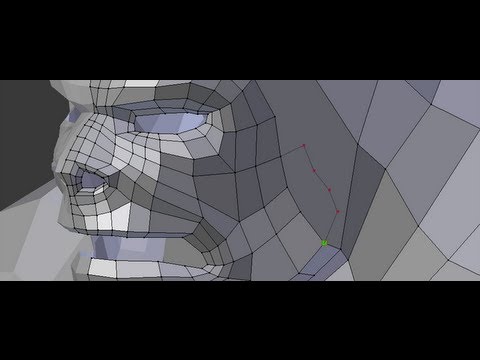 http://www.youtube.com/watch?v=Vdx70AExNyg"]Blenders New BMesh Modeling System - Overview 01 - YouTube[/ame]
http://www.youtube.com/watch?v=Vdx70AExNyg"]Blenders New BMesh Modeling System - Overview 01 - YouTube[/ame]
U can move the camera while using the knife tool.Am I suppose to download from graphicall.org or the daily build from blender.org?.I am supposing Bmesh and the super knife tool is included in blender 2.65a(the one I downloaded)bc the video was dated feb 2012 and the version was released dec,2012?
I downloaded the official realease from Blender.org(blender 2.65a) but noticed some few things-
-I can't move the camera when I select the knife tool.When I deselect it,the camera moves again.
-The loop and slide tool works only once per use.
-I am wondering if there is a UI shelf u can place tools on for quick use rather than with keyboard shortcuts.
-How do u deselect vertices,edges and faces from a selection u made earlier.I know of the circle(shortcut C) and hold middlemouse button.Shift lmb is to select vertices so what is used to remove vertices from a selection.I found ctrl lmb in input preferences for Maya user key shortcuts but it isn't working.
-Lastly,how do u move the rendering camera?I noticed u can't move it like the perps camera even if u look through it.I am reading something about using tracking constraints for the render camera in other to move it?
I noticed this video
[ame="
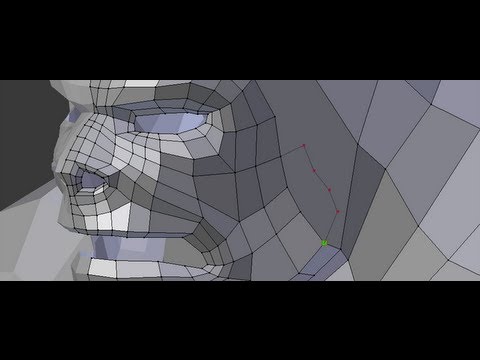 http://www.youtube.com/watch?v=Vdx70AExNyg"]Blenders New BMesh Modeling System - Overview 01 - YouTube[/ame]
http://www.youtube.com/watch?v=Vdx70AExNyg"]Blenders New BMesh Modeling System - Overview 01 - YouTube[/ame]U can move the camera while using the knife tool.Am I suppose to download from graphicall.org or the daily build from blender.org?.I am supposing Bmesh and the super knife tool is included in blender 2.65a(the one I downloaded)bc the video was dated feb 2012 and the version was released dec,2012?

Replies
I don't seem to have this problem. I'm on the official 6.65a release.
What do you mean by this? You can only use it once and then it doesn't work afterwords? If you mean to slide the edge after you have placed it, you can select the edge loop and use the edge slide tool (Edges menu [shift + E or the Mesh menu at the bottom] > Edge Slide).
There's the default tool shelf that you can open with the T key. There's a way to customize it, but I've never actually experimented with it. The shelf changes based on what you're doing, so it usually has what you're looking for. If it doesn't, you can always use the menus at the bottom of the 3d window or the spacebar menu.
You can use ctrl + lmb to select as well as deselect. Also, don't forget your box selection (B).
You can move it like any other object with grab and rotate. The easiest way though, is to go to camera view and press Shift + F (Fly mode). You can move forwards and backwards by scrolling, and other directions by moving the mouse.
Thanks for replying.
I have been using the Maya version of hotkeys in the input section of the user preferences window and it seems it has a clash with some of the tools and I am using a manual that contains hotkey reference to the default Blender settings.So after reading ur reply,I switched to Blender hotkeys in the user preferences.Turns out I really dig the 3d view navigation and the knife tool works perfectly now.Thanks.
-I meant the loop and slide tool should work as long as u select it,meaning u can create edge loops continously.Currently,if u use the loop and slide tool,u need to select it again to create a second loop.I don't think its a problem,just something I noticed.
-Thanks will look into how to add more tools to the tool shelf.
-Just found out about constraining the camera to an empty mesh with a track to.Thats actually very good especially for animating the camera easily.Is there a way to make the work camera that u can dolly,track and zoom to render or convert the render camera to use the default blender navigation for ease of getting render test shot of ur scene?
I am also digging how u assign materials and textures in Blender,very intuitive.
Yeah, Blender's edge loop creation system isn't quite as fast as SwiftLoop, but you can press Ctrl + R almost just as fast.
You can't actively move the camera as you navigate the 3d viewport, but you can press Ctrl + Alt + Num 0 to align the active camera to your current view (or View > Align View > ... if you're not a hotkey person).
Also,I wanted to ask if the bullet physics is only available in the game engine or it can now use it with normal animations in blender.
Watched this video,who knew uvmapping in Blender was this easy
[ame="
U can even sculpt uvs and texture projection.Wow..I am impressed.
Recently though the stuff people are producing on it has definitely started to shine and had me wondering - what is missing at the minute for serious games development?
Not having a go - I've used Max for years and can still poke holes in it (Perspective snapping doesn't work in 3 axis? Seriously?) but wondering what modelling tools, export options and the like are still being worked on or missing.
I would say Blender needs a way to edit vertex normals. You can edit them with an add-on, but they reset as soon as you exit Edit mode.
3ds Max and Maya can't touch Blender's new interface. But 3ds Max is still faster for modeling. I think the if Blender just had more modeling tools by default that would make it more attractive. It's catching up quickly, it's just not there yet.
For animation, I think Blender and Max are about the same, but Maya still wins there. The Channel Box is just so important for quickly animating, but both Blender and Max are missing that feature. And Blender just drop quicktime MOV support, which is an important feature for animators.
better modeling tools, bevel is still kinda weird at places and wont work like expected.
I think there's a modifier coming in an upcoming build, but as of right now you can record all game engine physics animations for regular use by setting Game > Record Animation on the top menu bar. All you have to do is play the game and it will record every frame of movement. Make sure you're in Blender Game mode or this option won't show up.
You can switch to the left/front view and snap upwards or downwards of course but it's always been a weird oversight to me.
And Passerby - sounds suprising that vertex normals aren't working properly. They planning on fixing that?
Thanks for answering my questions so far.Is there a way to move the camera in game mode?The camera remains still.I am wondering if there is a script to make user camera renderable in normal mode.
At graphicsall.org,I noticed a build for using bullet engine without game engine but its for 64 bit only.Also,it seems particles doesn't work with game mode on?
I am digging the glsl realtime materials.I haven't tried importing bvh files yet but in the plugin/add-on window,the bvh importer plugin seems to have a caution icon,saying its buggy.Is it something I need to worry about?
Here is a decent intro to the bullet stuff:
[ame="
Thanks.
What they need to work on now is the render camera,make it move with the same navigation like the 3d viewport.
Having different controls for the render camera is kinda frustrating cause even if u use the align camera to view,it does not align exactly because the focal lengths are not the same.
I still don't know how to move the camera in game mode,and how to change the focal length and clipping plane of the 3d viewport persp camera cause in the outliner window,only the render camera is there.
Also,thanks to the blender devs.U guys are doing a great job and more power to ur elbows.I am totally using Blender from now on.
Try hitting Numpad 0, to go into camera view - hit n to open the properties panel and find lock camera to view. Then just hit Numpad 0 to toggle in and out of that mode. Focal length should be in the same panel labeled Lens, and clipping plane is in there as well.
Edit : Screenshot
Thanks a lot.That totally solved moving the render camera like the viewport.Now Blender is perfection.
Btw,is there anywhere one can download an offline pdf version of the blender 2.6 manual?On the official wiki page,no download link for 2.6 but 2.4 has download formats.I am thinking someone was able to download the wiki pages of 2.6 and put it up for others to download?I am guessing the official wiki pages aren't complete and up to date hence no download links.Blender foundation should just allocate the documentation to someone to make sure its updated regularly and available for others to download.
Trying out blender's rigging and auto assigning weights to bones gives very good deformations almost immediately after parenting mesh to bones.Maya doesn't assign weights close to this after binding.U have to paint most of the weights in to get even fairly good deformations unless u are using the 2013 version with heat map skinning which currently only works with symmentrical mesh.Interesting!!
[ame="
Now I just need the very frustrating power outages over here to be lesser,so I can get this awesome app down.