The BRAWL² Tournament Challenge has been announced!
It starts May 12, and ends Oct 17. Let's see what you got!
https://polycount.com/discussion/237047/the-brawl²-tournament
It starts May 12, and ends Oct 17. Let's see what you got!
https://polycount.com/discussion/237047/the-brawl²-tournament
[Maya] Blending texture based on vertex colors ?
Hi folks !
I have already done some search before asking this but I can't figure out how to setup this type of shader inside maya.
I know there is already some topic about this on this forum but they don't explain how exactly the setup is done (it's only some screenshot of the shading network without naming the inputs/outputs).
Like : http://dev.polycount.com/forum/showthread.php?t=94077
What I would like to do is a very simple vertex blending between at least 2 texture (for example based on the Red vertex color).
I have tried to setup a simple shader with a layeredTexture node, but I don't understand how I could connect the vertex colors (I don't even know where I could find this vertex color output) of my mesh to the alpha input of one of my texture for blending it. I would like to use the vertex color because later my goal is to export the mesh to UDK (I would like to save my time by doing my vertex blending inside maya instead of doing it in UDK).
Any ideas ?
I have already done some search before asking this but I can't figure out how to setup this type of shader inside maya.
I know there is already some topic about this on this forum but they don't explain how exactly the setup is done (it's only some screenshot of the shading network without naming the inputs/outputs).
Like : http://dev.polycount.com/forum/showthread.php?t=94077
What I would like to do is a very simple vertex blending between at least 2 texture (for example based on the Red vertex color).
I have tried to setup a simple shader with a layeredTexture node, but I don't understand how I could connect the vertex colors (I don't even know where I could find this vertex color output) of my mesh to the alpha input of one of my texture for blending it. I would like to use the vertex color because later my goal is to export the mesh to UDK (I would like to save my time by doing my vertex blending inside maya instead of doing it in UDK).
Any ideas ?

Replies
You could render out to get a preview, but it seems like actually doing this in UDK might be the better choice, unless you learn to program some shaders.
(So of course, in this case I will save my time with doing it directly in UDK... )
I tried to use the one made by Brice (but it looks like I can't setup it correctly) : http://www.polycount.com/forum/showpost.php?p=834503&postcount=12
- In your layered texture node, have the 2 textures. Make sure the one on the left is set to blend mode 'Over', and the one on the right is set to 'None'
- apply the layered texture to the model, create a vertex color set and fill it with white, alpha 1.0
- use the paint vertex color tool, set to RGBA, make the colour white and the alpha to 0 and paint on the vertices. The second texture will show through based on the alpha value
This is fine for viewport display if you're going to blend 2 diffuse textures but bringing normals and spec into it is a problem becasue normals only show up in High quality mode or viewport 2.0. Unfortunately, they display vertex colours and that will ruin the look of the material (if anyone knows a way of stopping those modes displaying vertex colours, i'd love to hear it)
As for getting this stuff in UDK, you can use Vertex Chameleon to swap values between different channels, but with the features of UDK, I say that it would be much easier to set up your materials there and also do your vertex painting there too. The process is similar and with it being your target, it will save you the hassle of getting maya to do what you want.
CGFX would be an option if you have to have it in the maya viewport but if you are heading for UDK anyway, it will take more time overall than if you just did it in UDK.
Thank you very much, I was making some settings in the wrong way, with your explanation it's work well with the alpha vertex color now. Most of my blending will be between only 2 textures, so it's ok by this way.
Yeah I saw that, but since my final renders are done in UDK it's not a problem.
Well, the less Time I spend in UDK, the better am I !
UDK is cool, but not very fast for this type of production imho. This is why I prefer to do a maximum of work inside Maya.
When I will have the time, I will probably try to setup a simple cgfx shader for doing that with multiple vertex color channels.
I've tried all the steps in creating this layered texture in preparation for blending with vertex colors.
My material is set up properly, I have two UV sets, and everything. But when I apply the vertex color, my whole model turns white. After when I try to paint the weights for the textures to blend, they're actually painting the vertices' alpha, making the model transparent.
Is there a mode I need to turn off? It's on High Quality render for the viewport. Please help because I've been searching too long.
It doesn't seem to like it when I do it. I want to make a concrete wall, and paint in with vertex alpha where the brick will show up. It doesn't process the normal maps at all when I set it to a layered texture.
Can you show your network in your material ?
The only difference is when I switch back to default quality rendering to see the results nothing has changed! the texture is solid and there are no masked areas.
Any ideas as to what the issue maybe?
Im actually beginning to think that its no longer possible to achieve with the workflow
Wayne
I'm using 2014 and getting this exact same issue. It's driving me nuts. Anyone know how to fix this?