The BRAWL² Tournament Challenge has been announced!
It starts May 12, and ends Oct 17. Let's see what you got!
https://polycount.com/discussion/237047/the-brawl²-tournament
It starts May 12, and ends Oct 17. Let's see what you got!
https://polycount.com/discussion/237047/the-brawl²-tournament
3ds max move gizmo question
Anyone else bugged by the fact that the move gizmo doesn't have an auto facing function, similar to the scale gizmo?(in perspective viewport)
Is there a setting for this, or anyone heard of a way to script changes to the gizmo?
for example, the scale gizmo will always face you as you rotate around in the viewport:

while the move tool doesn't auto face and a lot of the time you will see a situation like this, where the move along xy plane is facing away from you in the viewport:
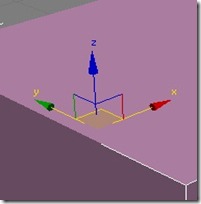
its just one of those little things that causes me to mis-click when trying to select a specific part of the move gizmo. And it has bugged me for far too long.
thanks for any tips or tricks!
Is there a setting for this, or anyone heard of a way to script changes to the gizmo?
for example, the scale gizmo will always face you as you rotate around in the viewport:

while the move tool doesn't auto face and a lot of the time you will see a situation like this, where the move along xy plane is facing away from you in the viewport:
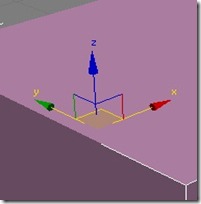
its just one of those little things that causes me to mis-click when trying to select a specific part of the move gizmo. And it has bugged me for far too long.
thanks for any tips or tricks!
Replies
http://www.polycount.com/forum/showthread.php?t=45909
if you need your gizmo to actually face you for a specific movement you could just set it to screen.
one reason i dont think it changes is because it matches the gizmo at the bottom left hand corner of the window to show which way you're oriented. if the z axis ever shifted to the bottom of the gizmo im sure people may get confused as to which way is actually up.
paulsvoboda: good link, I've looked it over and I'm quite confused. guess I should just plug that script in and see what happens.
Oniram: making the gizmo plane handles bigger definitely separates their selection spaces, which makes selecting them a little easier.
anyone else have any ideas?
There would need to be some crazy in-between transformation algorithm that translated it in reverse.
If you're always working with the negative side of the object you might want to rotate the local pivot (Hierarchy Tab > Affect pivot only > Rotate the pivot) or rotate the object so it faces the positive side of the coordinate system and use the reset xform utility.
Personally I don't have a problem selecting the axis planes through the back of the gizmo but I do remember that being a bit of an issue on older versions of max9 and lower.