It starts May 12, and ends Oct 17. Let's see what you got!
https://polycount.com/discussion/237047/the-brawl²-tournament
Error analysis Blender has stopped working / Analysis of similar errors / How to protect your files
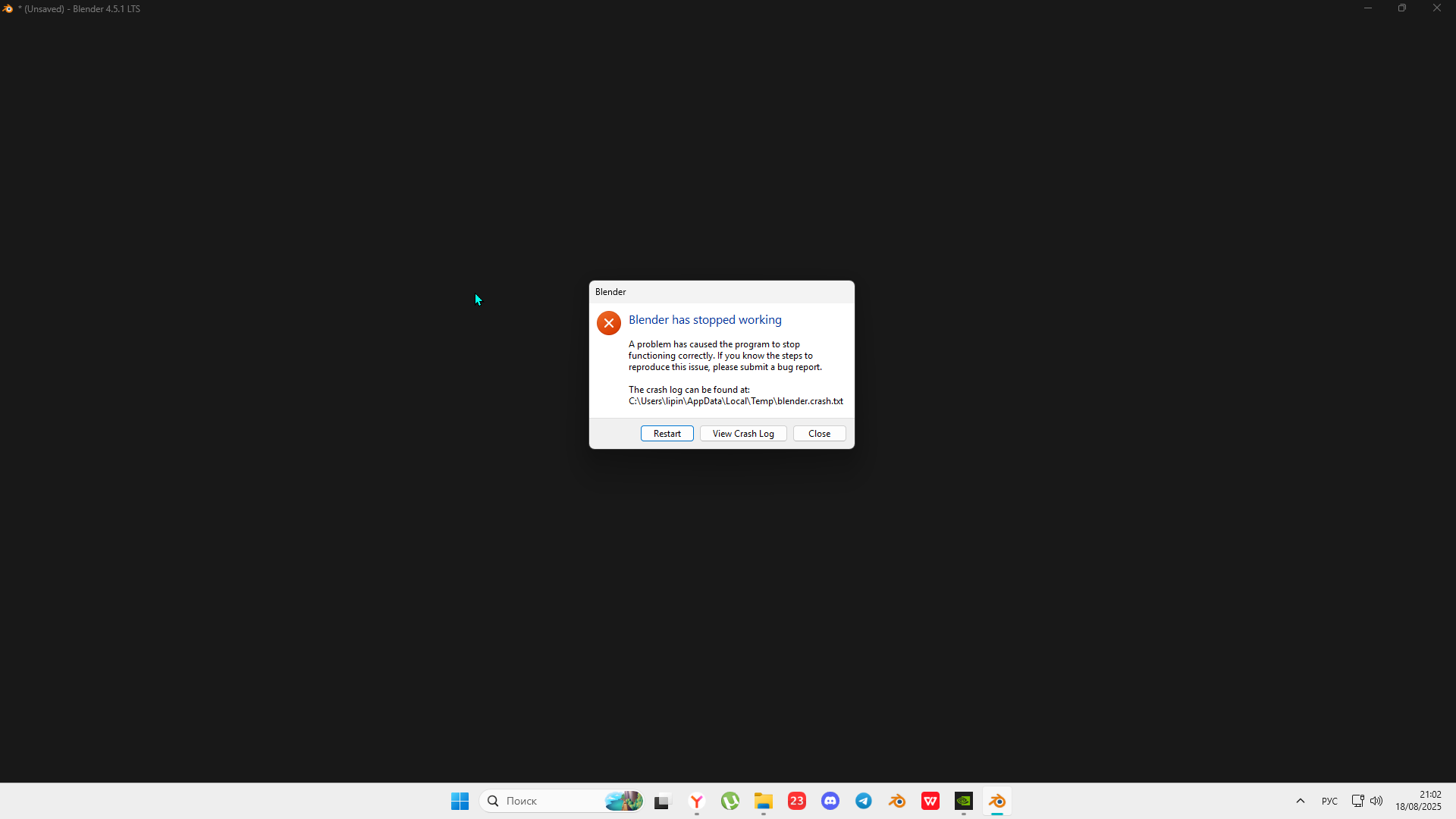
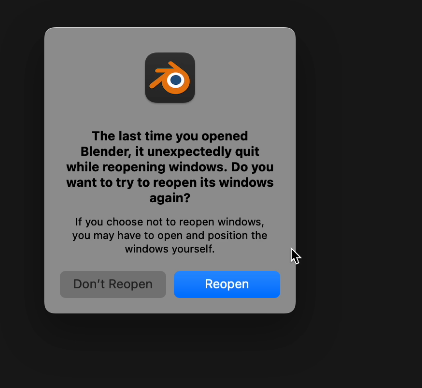
Now I'm going to talk about a bug that happened recently, when I went to the official website for Blender bugs, after analyzing a large number of messages from other users, I realized that this was not the only thing that happened to me. At the moment, due to the Vulkan server side, which is part of the gpu module, massive bugs have begun to occur on the new versions, so I told myself that when I solve this problem, I will tell you everything I have found and how I solved it.
I had a problem during sculpting, the file itself had a lot of weight, when I wanted to close the project, an auto-save occurred and the timing turned out, which broke the model, I concluded this based on the search for a solution. What I did to fix the error: Blender crashes opening certain file.
The project weighed over 80 mb and had version 4.5.1 LTS.

I've prioritized the items. What will help for sure is the forced extraction of files from the scene.
The same file extraction.
1. Open a new scene -> File -> Append -> select our file -> select and add files one by one -> be careful with the scene file — it may be buggy and the program will crash. \
2. Go to the autosave folder and open the previous saves, but if you, like me, deleted them accidentally or you don't have them, then think about it. \*If you deleted them, then don't even think about programs to recover deleted data, I've been through this and I can say that the files will be broken after recovery, but it may work for scene files that weigh less than 2mb, but it's up to a hundred polygons ![]()
3. Open additional saves, they are located in the same place as the file itself, have the tag blend1, blend2, etc. I recommend that you adjust their number. This is done in the same place as autosave. The function is called "Save versions". \
Solving the problem without pumping.
- Send the file to a trusted friend, if it opens with him, then we try all other ways. If not, you can not rely on the methods below (but it's better to try) and immediately start pumping data from the scene.
- I tried to run the file as an administrator, via the command line, through various launches of blender with specific restrictions (run on OpenGL, etc.). You can run blender in different ways, just look at its location, and you can see many cmd applications to crash the program.
- I tried to check absolutely all PC updates, reinstalled different versions of updates for the video core.
- I tried to open the project on other versions (it doesn't start on version 4.3, crashes on version 5.0). *Version 5.0 has new bug fixes.
- I tried to disable custom addons.
- I tried to reinstall Blender.
- I tried to use the Steam version of Blender.
- I tried to open the file in a different location. *In another folder under a different name, changing Russian to English. "Machete" -> "Machete".
- There were attempts to restart the computer. (Combining different methods several times.)
- I haven't tried it, but as a way to run blender on another graphics card or without it.
What helped me? -Downloading files via append and only..
What have I changed? -I moved the temporary files to another location, I definitely won't delete them there, I increased the number of saves to 5 (which have the tag blend1, blend2, etc.)
I found out about other errors and their solutions, I started saving files more often, and I gained more trust in the 3d community.
I found the solution myself, but after 2 hours of solving it, they wrote me many options, of which it was also my decision, it can't help but motivate me to do the same.
A site with Blender community bugs - https://projects.blender.org/blender/blender/issues
Website with new versions of Blender - https://builder .blender.org/download/daily/
A website with a detailed list of Blender versions - https://download .blender.org/release/
I would be grateful for the dissemination of this information, and we will reduce the problems for our colleagues.
Replies
This doesn't make sense in English. I think you mean instead:
"Solving the problem without dumping data."
Sometimes it works, but when the RNA structure of the file is broken it'll likely fail and there's pretty much nothing you can do to salvage it other than relying on different backups.
I have ample experience in crashing and things going wrong. 😬 My suggestions are:
1. Keep the Auto Save on (Edit > Preferences > Save & Load > Blend Files > Auto-Save)
The autosave doesn't save over your working file, so technically it can't break it, it creates a copy in the tmp dir (Edit > Preferences > File Paths > Data > Temporary Files). Ideally this directory won't be purged upon system reboot so you're not toast in case of a power failure.Set timer to something that won't overwhelm your system in case of large files. Another performance tip is that in case you have more than one disk and autosave is causing your operational system to lag then set the temp files location to a different disk altogether so it won't max out the I/O of the disk containing the OS, causing it to lag together with Blender.
Also, I'm not sure if these files have compression on but I noticed they tend to be smaller than the actual files you're working on, which is nice, without any data loss.
2. Also keep Save Versions on (Edit > Preferences > Save & Load > Blend Files > Save Versions)
That's the option that creates .blend1, .blend2 or more files.Whenever you manually save your project the pre-save version of the blend file will be renamed to .blend1 or more. These files aren't smaller than the source file, they're 1:1 backups of what the file was before saving. They can be better than auto-save depending on the timer you've set. I just leave it at 1, it tends to be enough.
3. There's an incremental save option at File > Save Incremental.
That's good for when you suspect you might make file breaking changes so they won't get propagated to your save version backups and auto-saves.4. Performance Tip 1: Turn Compress File on (Edit > Preferences > Save & Load > Blend Files > Default to)
Why? The impact on loading files is negligible, I never noticed it, but the impact on saving files can be huge.Example: I have a project that's 10GB when uncompressed. Compressed it's 1.5GB. It's being saved to an old sata SSD, and the time spent saving it is drastically lower with compression on, shaving off one or two minutes of wait on every save. It's also easier on the SSD, and if you spend less time saving, you lower the chances of losing the file by having a power outage or something other catastrophe happening in the middle of an otherwise very slow save.
Unfortunately I can't speak for it making the file more or less easily salvaged by appending in case something goes wrong. I didn't notice anything worse in using it so far.
5. Performance Tip 2: Improve Blender responsiveness by using an Undo Memory Limit (Edit > Preferences > System > Memory & Limits)
If I remember it right it's unlimited by default. When you have some ridiculously large file like that 10GB one the undo can eat a lot of RAM, causing your system to swap/use virtual memory, which will slow down Blender considerably.It's worth experimenting with limits, specially when you're trying to work on or rebuild a very large file. You have to keep an eye on the number of Undo steps in Edit > Undo History, because a lower RAM limit can easily reduce the amount of steps you're able to have in a file.
For reference I'm using 2000 at the moment (roughly 2GB), which has been working well on heavy sculptures, greatly improving the performance without eating too many steps. I should mention tough I'm using an addon for sculpt layers, so I get extra leeway to undo changes by working in different layers.
6. Performance Tip 3: The location of Blender matters
Sometimes changing the blender folder/install location can give you a small boost for the same reason it's good to change the tmp dir disk: So you won't max out the I/O of a slow disk.Example: I have a couple of old sata SSDs + an NVME at the end of its life. Sadly I can't just mash the together to turn them into a nicer, faster, bigger disk, but I can alleviate a bit of the lag by keeping the OS in one of them, Blender, swap and blend files location in another and the tmp in the third disk (the sus NVME so when it finally dies it's no big loss). That has helped an old system with sad disks to cope with the workload by spreading the I/O calls. A more responsive system decreases the chances of being caught out by a catastrophic fail in the middle of a save that would break blend files.