The BRAWL² Tournament Challenge has been announced!
It starts May 12, and ends Oct 17. Let's see what you got!
https://polycount.com/discussion/237047/the-brawl²-tournament
It starts May 12, and ends Oct 17. Let's see what you got!
https://polycount.com/discussion/237047/the-brawl²-tournament
Issue with normal map and rotated clusters in UV
Hi people. I need help or tips with an issue I'm having with normal maps related to the angle of the clusters in the UV mapping.
Here is an example (ignore the wasted empty space in the UV):
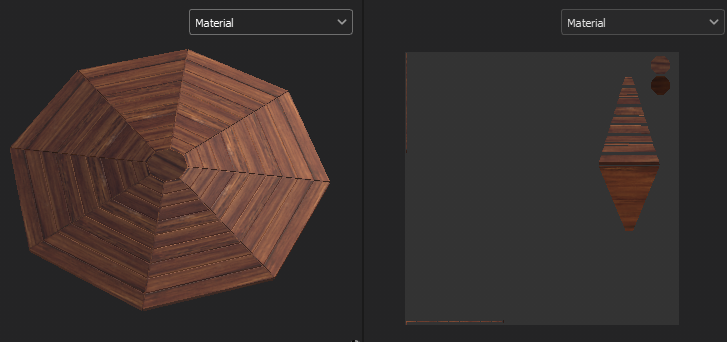
Since every slice of the octagon is identical, I want to texture only one slice and clone it 7 times with a rotation of 45º and then attach all in a single mesh, but I get that horrible shadow in every slice when I add a texture with normal map.
I know this happens because all the elements are rotated in a same position inside the same UV, so the solution is to have something like this (ignore the quick bad texturing):
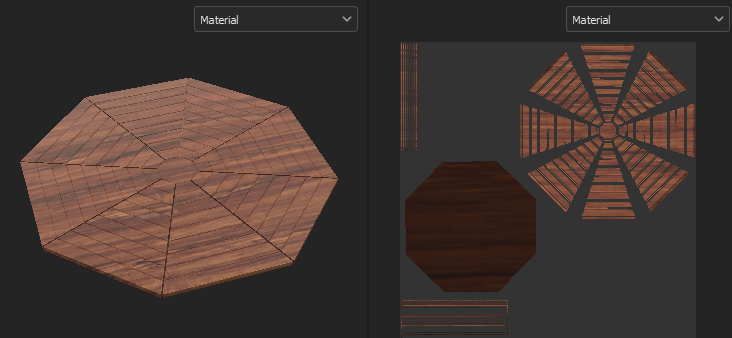
But I wanted to know if it's possible to solve this problem using the first method since I have seen a model in Sketchfab that has a similar object with all the clusters in a same position and orientation, but no shading problem (I don't know how it was made since I couldn't download it).
The softwares I use are 3DS Max and Substance Painter.
Here is an example (ignore the wasted empty space in the UV):
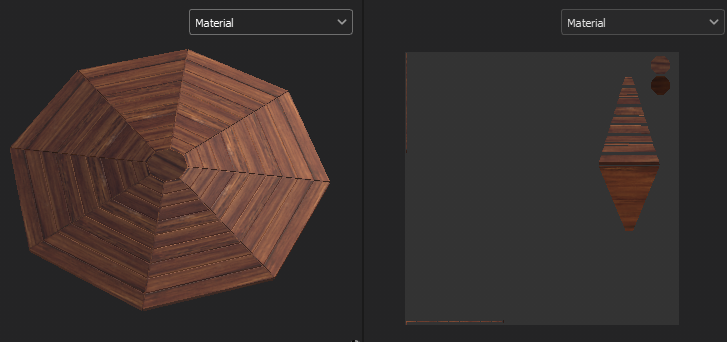
Since every slice of the octagon is identical, I want to texture only one slice and clone it 7 times with a rotation of 45º and then attach all in a single mesh, but I get that horrible shadow in every slice when I add a texture with normal map.
I know this happens because all the elements are rotated in a same position inside the same UV, so the solution is to have something like this (ignore the quick bad texturing):
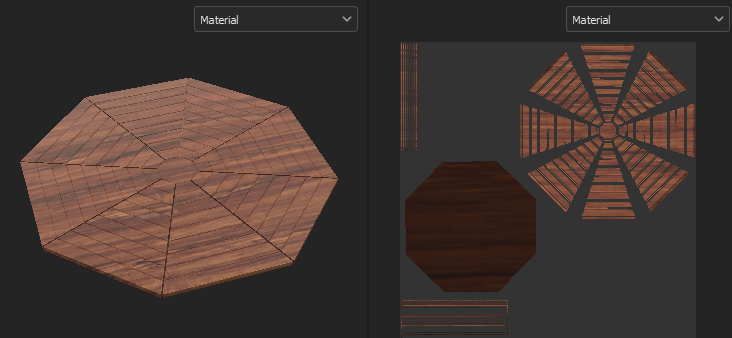
But I wanted to know if it's possible to solve this problem using the first method since I have seen a model in Sketchfab that has a similar object with all the clusters in a same position and orientation, but no shading problem (I don't know how it was made since I couldn't download it).
The softwares I use are 3DS Max and Substance Painter.
Replies
As you can see, the second one looks much better. The only way I know to get this result with the normal map on, is that the uv clusters follow the angle of every slice or every slice be a different mesh.
P.D.: I did a short visual explanation of the problem and solution for anybody who has the same problem:
*assuming the software involved isn't crap