The BRAWL² Tournament Challenge has been announced!
It starts May 12, and ends Oct 17. Let's see what you got!
https://polycount.com/discussion/237047/the-brawl²-tournament
It starts May 12, and ends Oct 17. Let's see what you got!
https://polycount.com/discussion/237047/the-brawl²-tournament
Zbrush armor piece problem
So I have a character. currently hidden in the scene. And I imported this maya model of his armor piece, I would like to Zremesh it but keep the overall structure.
My problem is that no matter what I do, the armor loses the sharp edge on the lower front chest area and around the armpit area the edge totally disapears into a smooth blob. It also gets these blocky squares, all over.
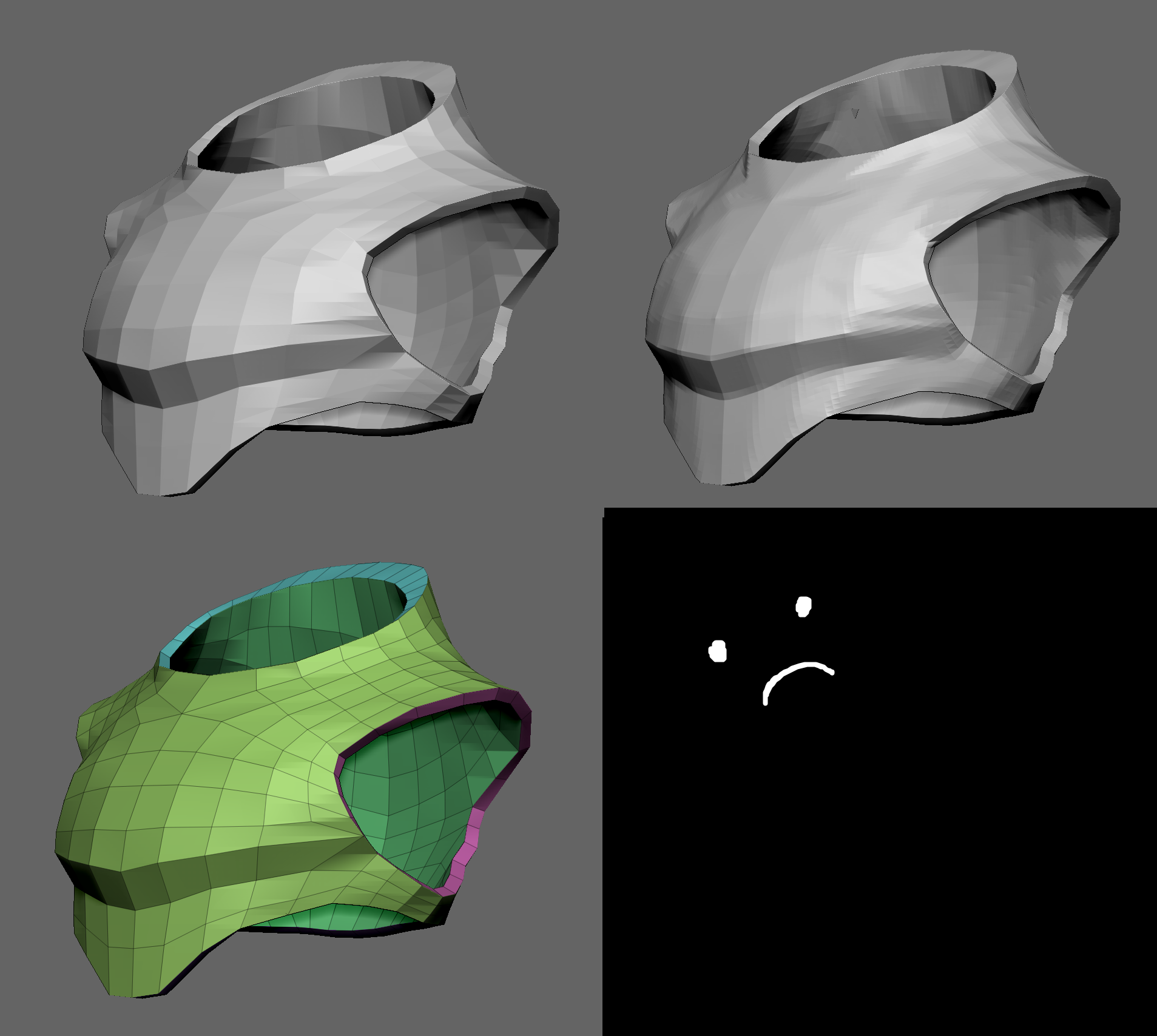
I tried different Zremsh settings, tried sub dividing it before doing it and without, tried using polygroups and also using the Zremesher guide brush. Nothing seems to work
Any help or tips on how I could, or how you would go about doing something like this?
Thank you very much!
My problem is that no matter what I do, the armor loses the sharp edge on the lower front chest area and around the armpit area the edge totally disapears into a smooth blob. It also gets these blocky squares, all over.
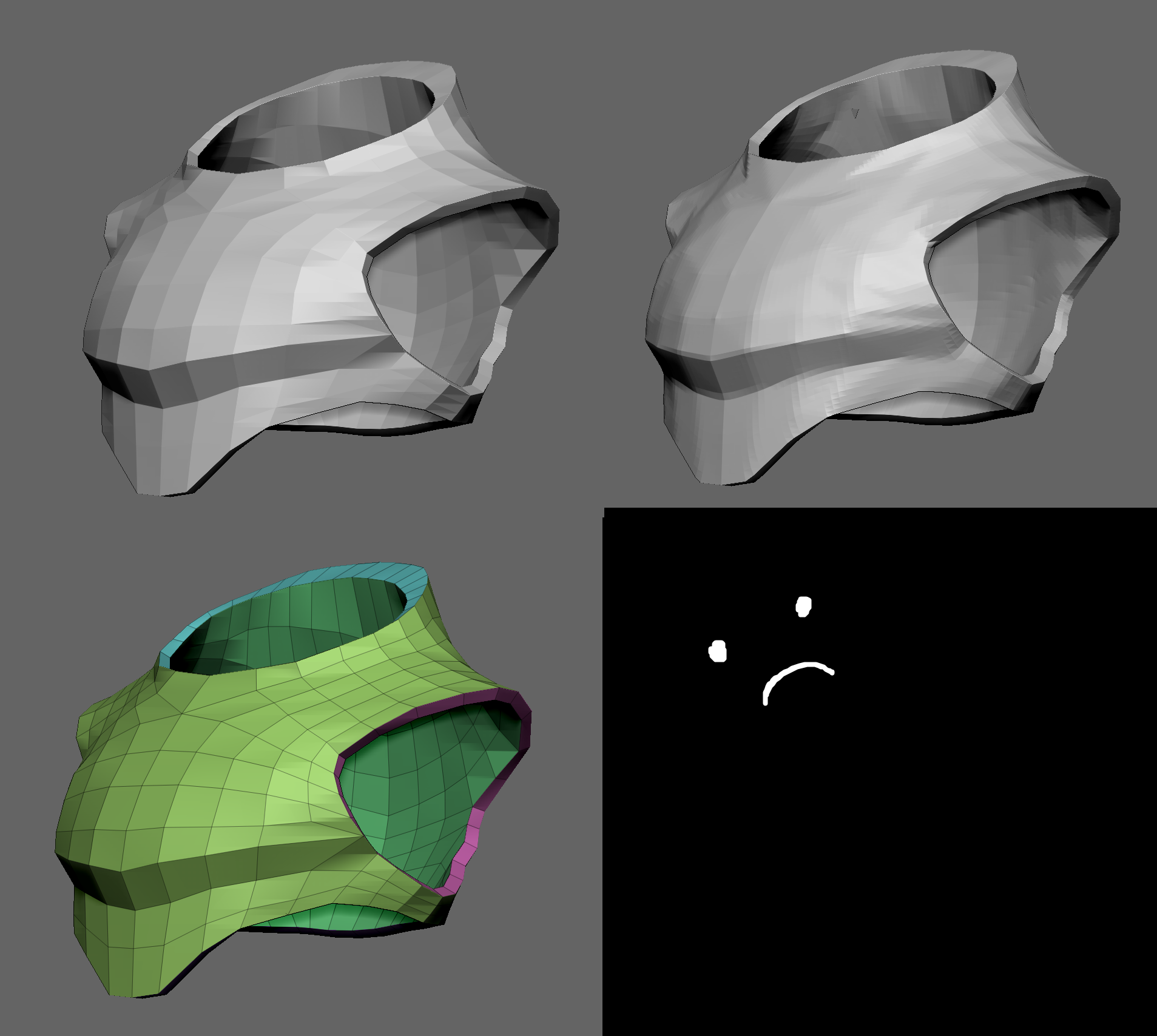
I tried different Zremsh settings, tried sub dividing it before doing it and without, tried using polygroups and also using the Zremesher guide brush. Nothing seems to work
Any help or tips on how I could, or how you would go about doing something like this?
Thank you very much!
Replies
imagine a rectangle of any proportion. Now imagine that you split it into 4 quarters. Subdivision done. What comes from this is that if you have some tight edge loops around the areas that you want to keep sharp, after applying the subdiv, because of the proportion of those support edges, the areas that you want to be sharp will have much more polygon density than the rest, so the edges are close, so its possible to make them sharp.
See the long thin edges being used to control the sharpness of the subdivision.