The BRAWL² Tournament Challenge has been announced!
It starts May 12, and ends Oct 17. Let's see what you got!
https://polycount.com/discussion/237047/the-brawl²-tournament
It starts May 12, and ends Oct 17. Let's see what you got!
https://polycount.com/discussion/237047/the-brawl²-tournament
Blender- Render out realtime black outline
Is there a way to render out only the black outline separately using opengl render?
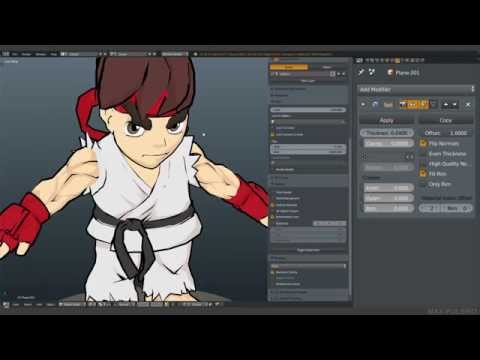 https://www.youtube.com/watch?v=D4T1cDJryOI
https://www.youtube.com/watch?v=D4T1cDJryOI
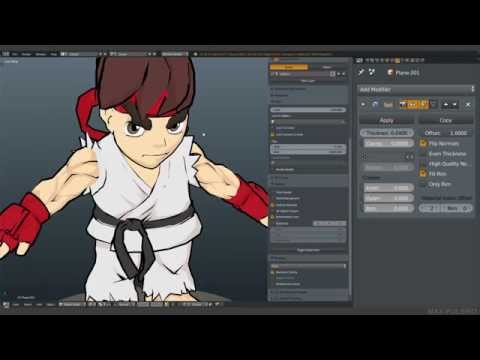 https://www.youtube.com/watch?v=D4T1cDJryOI
https://www.youtube.com/watch?v=D4T1cDJryOI
Replies
https://www.artstation.com/artwork/3nLJY
Also is there a way I can render out an animation with opengl that is in 2s?
This is visible in the original Guilty Gears GDC presentation, but not in that artstation you linked to.
If this is what you're trying to do (anime-style render), then the outline doesn't need to be rendered separate from the model, see that "Solidify modifier" link in my post for more info. The character and outline are drawn together.
The GL render is like a viewport grab, so if your animation is done in twos, threes etc. and it looks fine, then the animated render should look the same.
But if I were you I would use B.Render instead of GL because of the better-looking antialiasing, the ability to have transparent backgrounds as well as the overall control with the material and compositing nodes.
I meant say you animated a whole scene with different assets on 1s and you want to render out the scene to be in 2s. Say Blender renders frame 1 for frame 1 and 2 and skips frame 2, renders frame 3 for frame 3 and 4 and skips 4. I am trying to create that steeped or low frame rate that 2d animations have or would I have to edit every asset to be on 2s and 3s.
So do you think the guy is using a different vertex editing technique?
That video shows two ways of editing normals (Data Transfer modifier and the Normal Edit modifier). I think you can stack these modifiers using vertex groups to control their influences, so different parts of the mesh can be edited differently. There's also the normal editor from Blend4Web, and possibly some other addon tool(s) for normal editing.
I wrote before that edited normals have a sharp transition in lighting (as seen on their GDC presentation), but I need to correct myself, I realized that this only happens when all those edited normals point in the exact same direction, so all those points become lit or shaded at the same time.
But not all edited normals will cause this behaviour. You can transfer them from a smooth sphere to make smoother toon-shaded hair, for example.
Noted. Using the data transfer modifier :- )
I still need more practice. I am studying this atm:
There is also a downloadable blend file.
Seems you can shade the character using vertex color. Still need to get how it works.