The BRAWL² Tournament Challenge has been announced!
It starts May 12, and ends Oct 17. Let's see what you got!
https://polycount.com/discussion/237047/the-brawl²-tournament
It starts May 12, and ends Oct 17. Let's see what you got!
https://polycount.com/discussion/237047/the-brawl²-tournament
3DS Max - Quads have weird lines between them
Hi I've been having issues with lines between quads almost as if they're triangulated. I can't move or edit the lines/ segments that are appearing. I have tried resetting the Xnormals by adding the modifier and collapsing. It's been happening ever 3DS Max 2017. This issue doesn't carry over when exporting as FBX to Sketchfab however it does carry over if I re-import that FBX to 3DS Max and the same goes for merging.
Any help will be much appreciated as this issue is annoying to model with and I haven't been able to find any mention of it online.
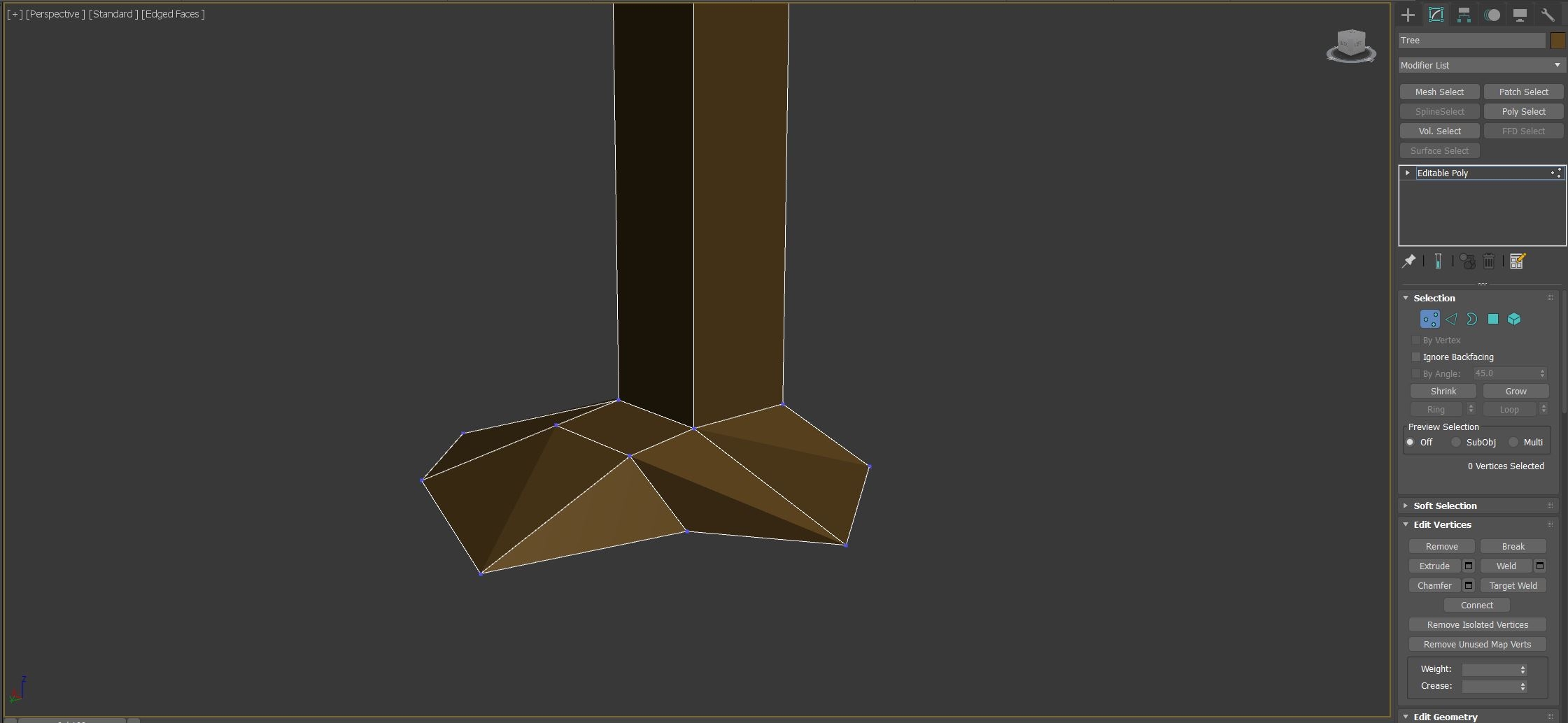
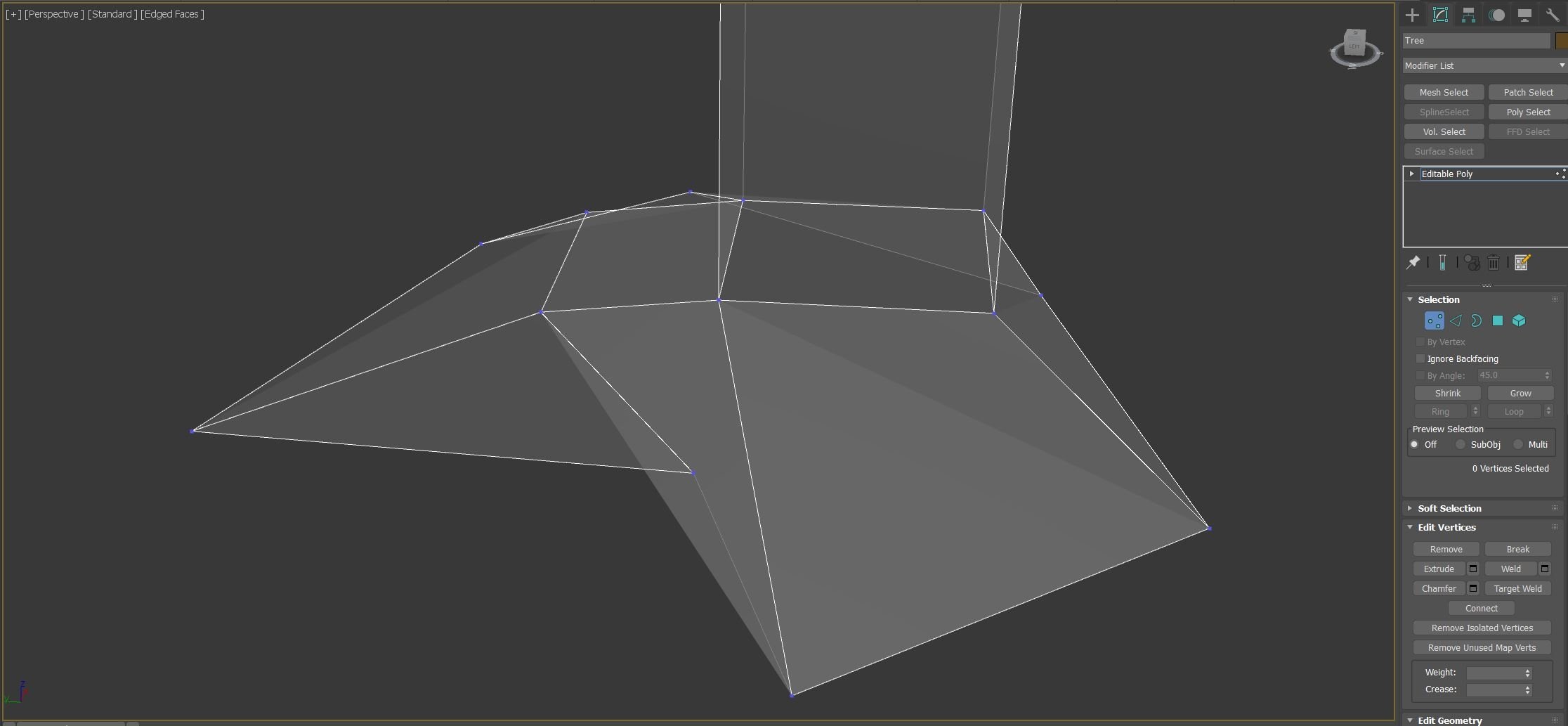
Any help will be much appreciated as this issue is annoying to model with and I haven't been able to find any mention of it online.
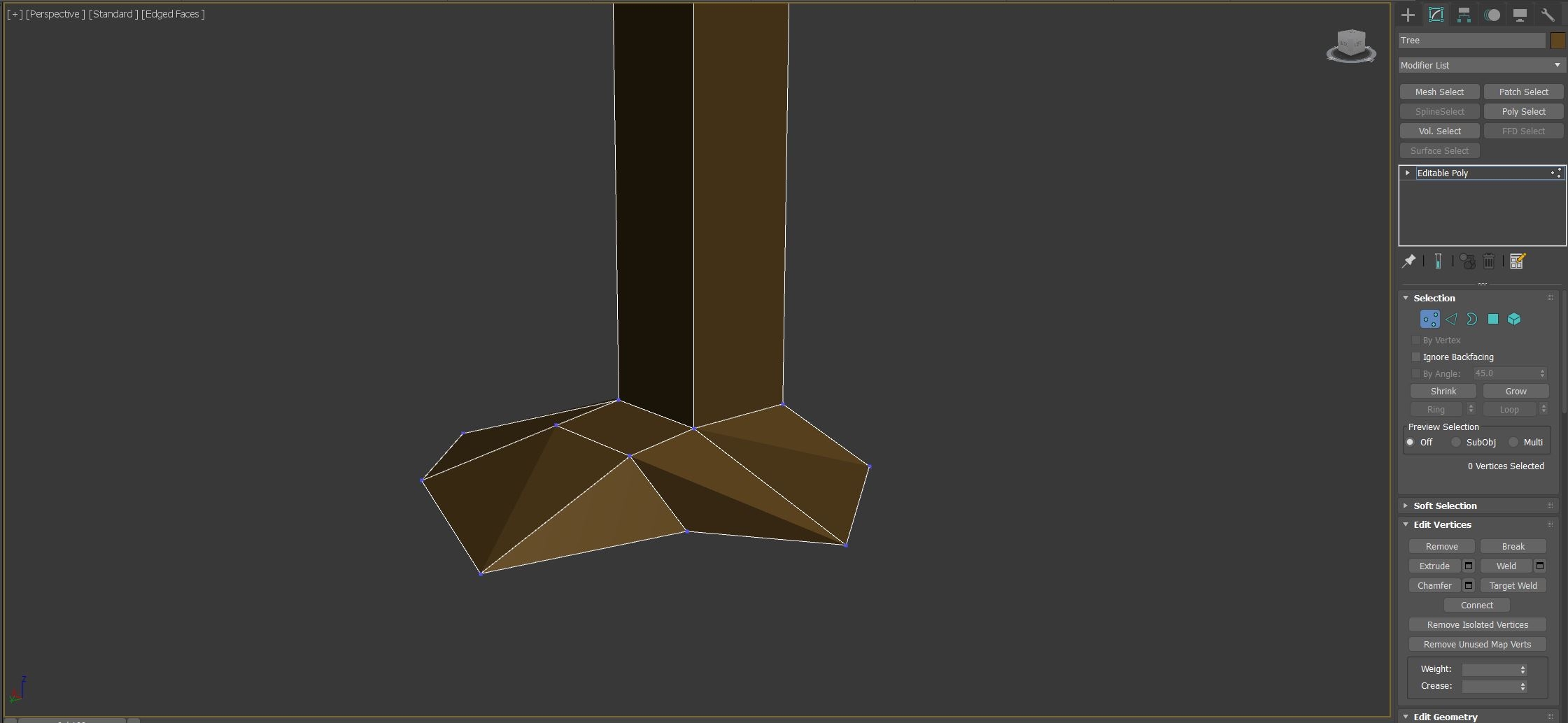
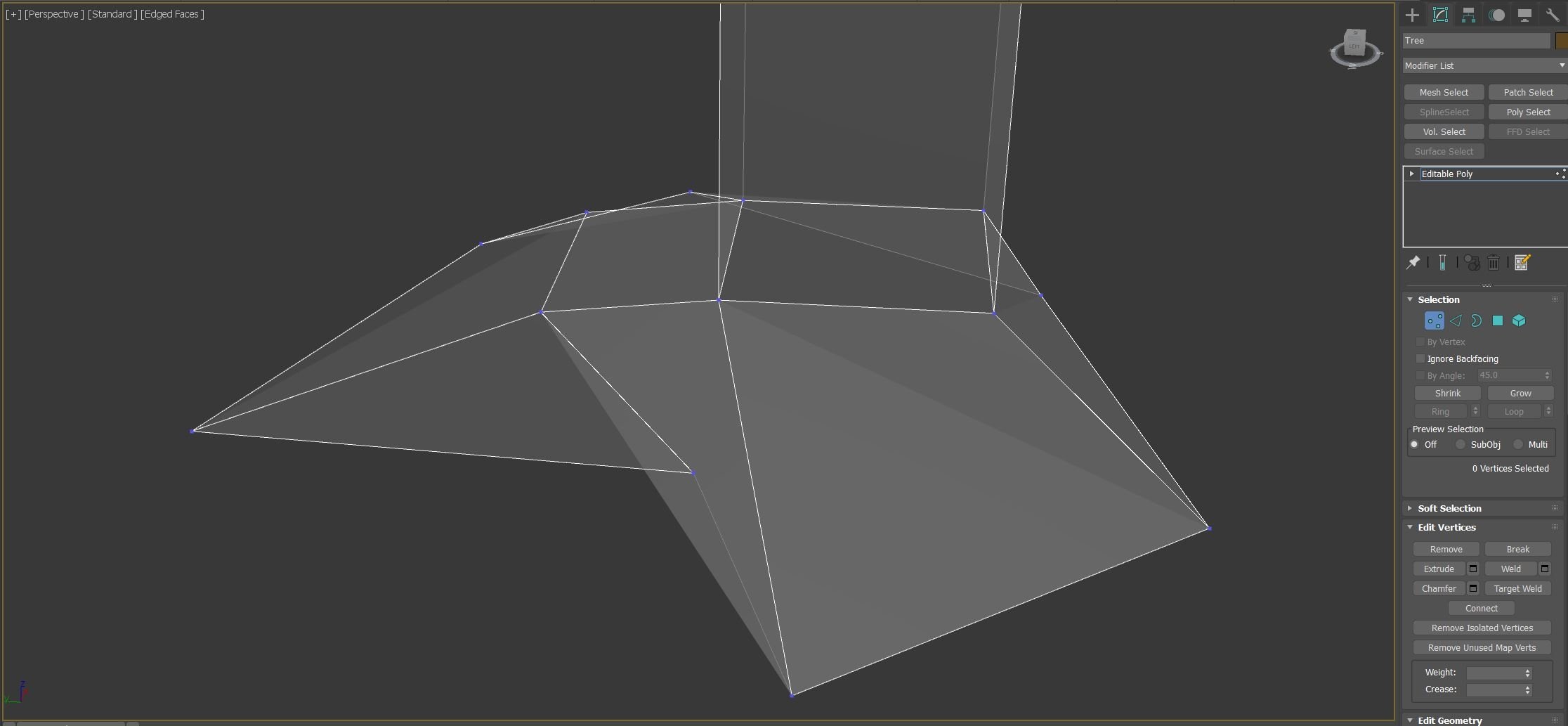
Replies
You can edit the triangulation yourself either by using 3DS Max's Turn Edge function or by simply cutting the triangles in yourself where you need them.
Edit: This is a really old video for max but I'm sure the Turn Edge feature is still in there.
There was a discussion here and there on the forums that this might be a bug, bad viewport behavior or whatnot. I would say the viewport just shows you the reality and does'nt "beautify" this reality.
Putting an "Edit normals" modifier on the stack usually would make those internal normals point into the same direction, in turn causing the quad to be displayed without that edge even if the quad is extremely non-planar. Alternatively you could try to make the quad planar ( Edit poly modifier>Edit Geometry->Make Planar and you'll see that the selected quad will be perfectly fine, but you'll most likely shift other quad's vertices, causing those quads to become nonplanar.
It's annoying because operations like extrude and inset produce unsmoothed faces. What I do now is keep a smooth modifier on top of my model with the smoothing groups set to 1 or with Autosmooth set to a good value.
BTW, adding an XForm modifier is not the entire process of Reset XForm. Use Reset XForm in the Utility Panel. Just adding an XForm modifier effectively does nothing.
http://help.autodesk.com/view/3DSMAX/2017/ENU/?guid=GUID-B98414B9-4F28-45F4-A1F4-9DA994548ED9
1. You can change driver. Costumize - Preferences - Viewports - Choose Driver and choose Nitrous Direct3D 9.
Or you can use the second variantion: Turn on "Model Assist" in shading options like on a picture.