The BRAWL² Tournament Challenge has been announced!
It starts May 12, and ends Oct 17. Let's see what you got!
https://polycount.com/discussion/237047/the-brawl²-tournament
It starts May 12, and ends Oct 17. Let's see what you got!
https://polycount.com/discussion/237047/the-brawl²-tournament
3ds Max DirectX Shader problem
Hello everyone!
I have some strange issue with DirectX Shader in Max. I have to use some castom shader with Diffuse map and LightMap. It works good on all submaterials in whole scene except only one - some subobject (it is very similar to another 5, has no alphas) of it became invisible (but still exist - I select this invisible things). I check all that I can imagine: UVW-Unwraps (I have channel 1 for Diffuse and 2 for lightmap), MaterialIDs (haha), normals, maps. I tried to detach it and open in newer/older version of max - nothing helps.
I hope, someone faced up this problem and know how to fix it.
I'll be very grateful for any help!
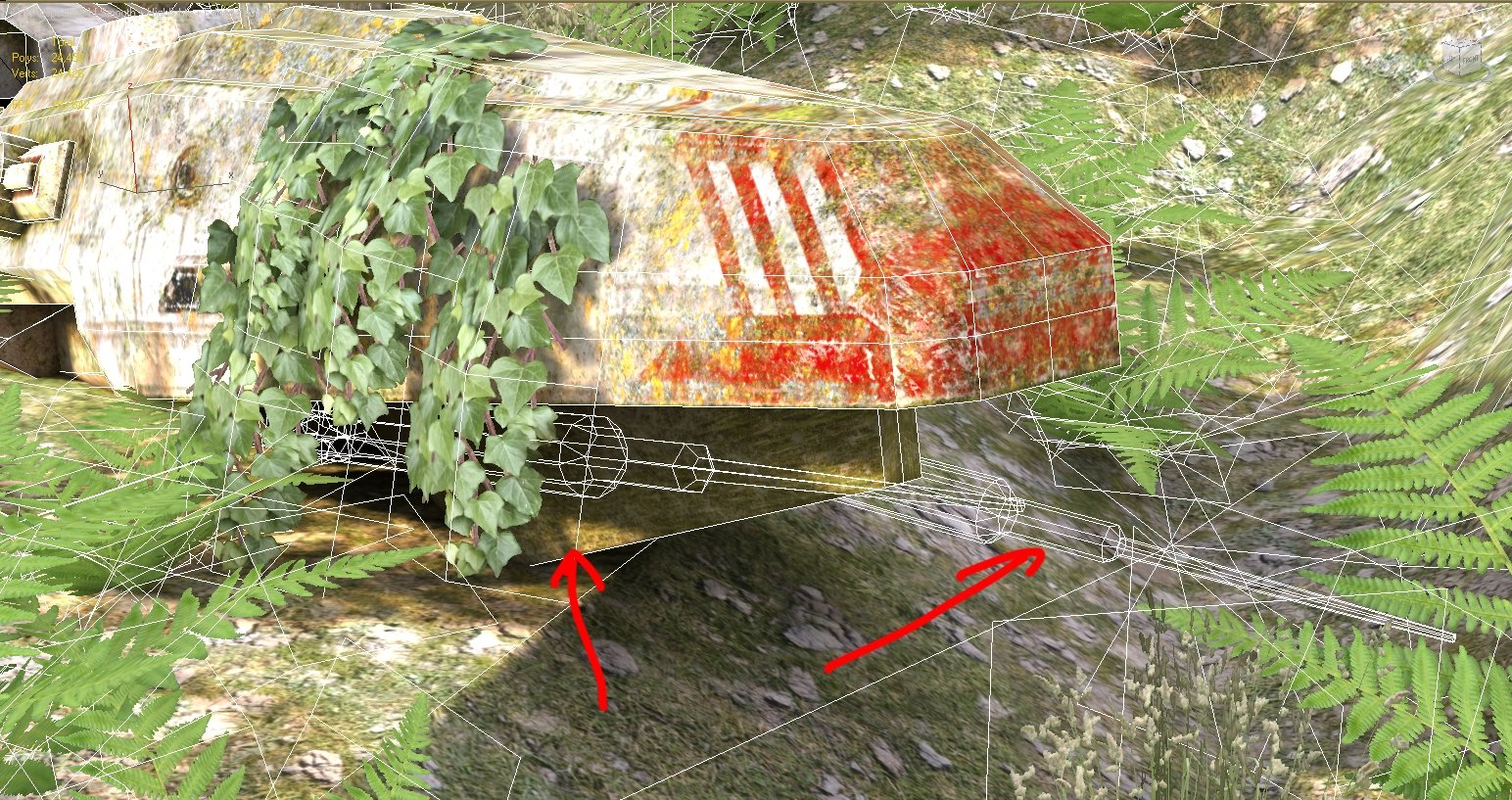
I have some strange issue with DirectX Shader in Max. I have to use some castom shader with Diffuse map and LightMap. It works good on all submaterials in whole scene except only one - some subobject (it is very similar to another 5, has no alphas) of it became invisible (but still exist - I select this invisible things). I check all that I can imagine: UVW-Unwraps (I have channel 1 for Diffuse and 2 for lightmap), MaterialIDs (haha), normals, maps. I tried to detach it and open in newer/older version of max - nothing helps.
I hope, someone faced up this problem and know how to fix it.
I'll be very grateful for any help!
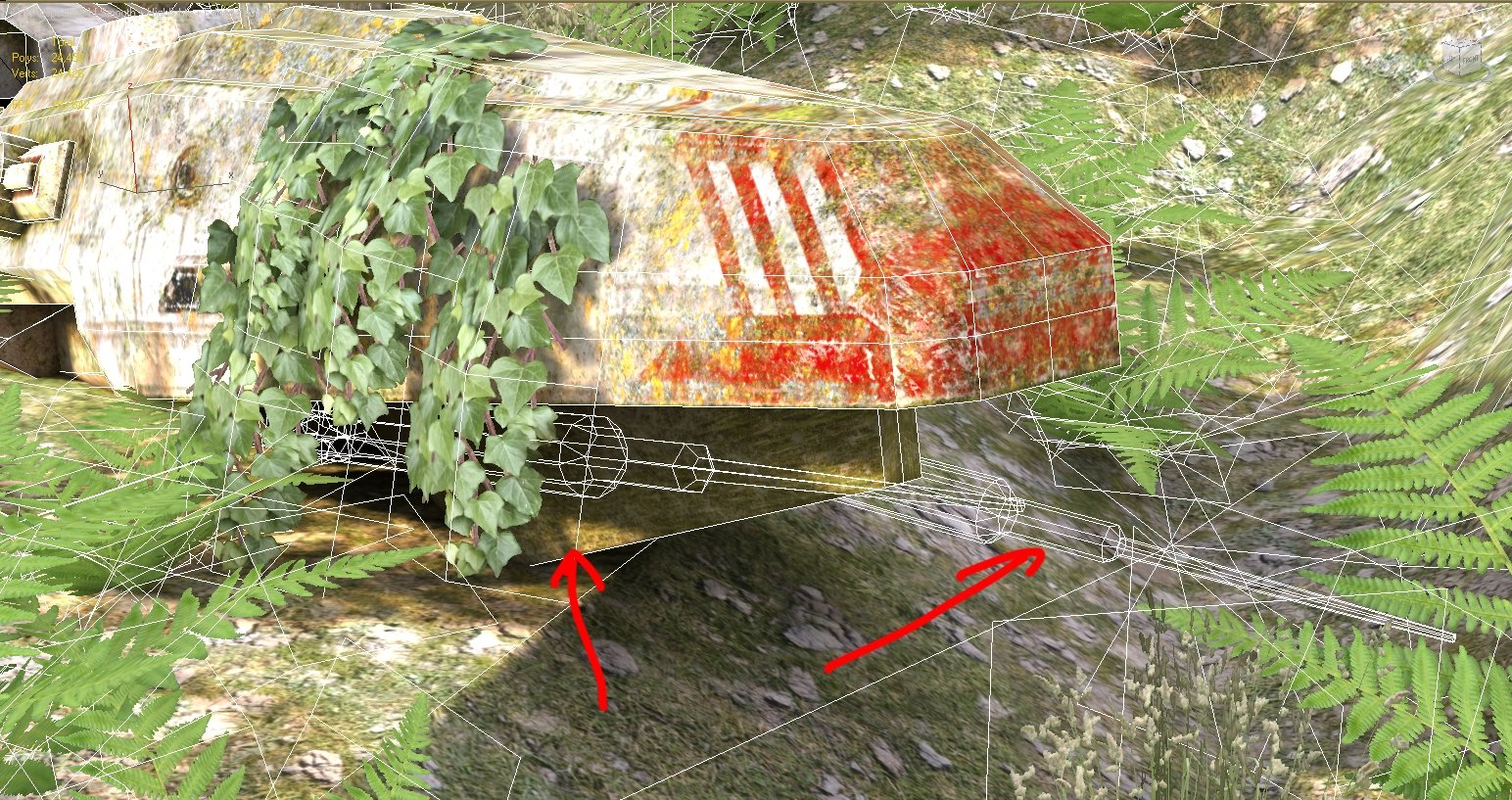
Replies
What version of 3ds Max?
Did you write this shader, or are you using someone else's shader? Did you use Shader FX, or another tool?
If you made the shader, please post a screenshot of the shader graph.
Have you tried detaching the object, removing the Multi/Sub-Object material, using just a single DirectX material?
another attempt: restart max, start a fresh scene, import the geometry from obj, apply the shader, does it work now? if so, try merging it with your existing scene, see what it does. sometimes scene files just end up cursed for whatever reasons.
UV-channel 1 (Diff) is OK - when I assign VRayMtl there are no problems with diffuse. UV - channel 2 (Lightmap) seems OK to me too - I tried to assign it as diffuse to detached object - all parts fit appropriate parts of mesh.
May be you can give me an advise about OBJ-export settings, should I do smth unusual there?
Convert your mesh into Editable Poly, if it isn't already.
Go into vertex selection mode, select all the vertices, find the Vertex Properties rollout, set Color to white, change Alpha to 100%.
Obviously I forgot to delete it after creating the texture only for this sub-object (and this alpha-channel wasn't full 0_o).