The BRAWL² Tournament Challenge has been announced!
It starts May 12, and ends Oct 17. Let's see what you got!
https://polycount.com/discussion/237047/the-brawl²-tournament
It starts May 12, and ends Oct 17. Let's see what you got!
https://polycount.com/discussion/237047/the-brawl²-tournament
UV Game - Weak: Maya, Planar Mapping, and Maintaining Proportion
Hello fellow Counters of the Polys,
My UV game is mad weak, that is to say, I have not changed my UVing methods since my third year of college and I'm beginning to feel my Archaic and Obsolete knowledge of the subject matter to be a constricting force. Not to mention a sap on my creative capacity and a serious time sink/DPS reduction/All-Spells-Cost-5-Additional-Mana-To-Cast (and by spells I mean 3D models of course but really, whats the difference)
SO question, aside from seeking the most efficient-while-still-proper workflow for creating bulletproof UV's, is there a way to UV a rectangular box (*For example*) using planar mapping and have each of the sides "Pop out" in proportion to the other UV's.
^So that English is Ungood, but here's how I roll.

-Above I've posted an example of a model I am currently working on; the UVing process I use is as follows.
I build the Low Poly from a basic polysquare using extrude faces and insert edge loop. Once the form is blocked out I either go on to start manually inserting edge loops while using the "3" key smooth preview to get the first round of nice attractive edges, OR I speed Planar Map the appropriate faces of the model in their low poly state because the faces can be easier/faster to grab when the model is in its low poly state (Fewer faces to select for planar mappin).
Now sometimes this is an ineffective solution because the later insertions of edgeloops or the process of smoothing, or a change down the line can throw off the UV's that Ive mapped so I try not to spend too much time on the speed UVing that I do In LowPoly state. That being said, it CAN be more efficient If you have UVed something quickly in a low poly state, then after the smoothing the UV's are still "undamaged", and the 5 minutes of UVing you did in low poly state saved you the 10 minutes (maybe more or less depending on the shape, type and complexity of model) it might have taken me in the high poly state.
After I planar map the 6 Holy directions, Up Down, Right Left, and Front Back, I sew together the 6 Islands of UV's as best as I can, Priority being Proportion-not-Distortion, and keeping UV seams in appropriate places and tucked where they will be unseen by the camera. *I should emphasize Proportion-Not-Distortion because my models need to have literally, not figuratively, 0% distortion, or my art director sends them back to me*. Now with the candle box above, my most recent finished model, I tried something new: where it didn't matter, I didnt sew edges of the UV's together, specifically the candle box Lid witht the attached gold ball. *note no design crossed the seam where I left the UV's unsewn, If a design had crossed the seam, I would have definitely sewn the seams up* You cannot tell, and it saved me 4 minutes of annoying work of selecting the high poly UV edges one at a time around about 40 tiny sections of edges. However I bet if that model went into a game engine or was needed down the pipeline it would be problematic, but the purpose of single beauty shots, there isn't a glaring problem problem.
^*This might have been a good example of something that should be UV'd in the low poly state for times sake?, as the model did not change from low to high poly almost at all, but the amount of segments needed for sewing increased significantly with edge loop insertions. I honestly don't know but I would like to UV like a professional and not an amateur-ist that has piecemeal put together a workflow that is riddled with inefficiencies.
Now my major problem and aggrivation with UVing, is that when I do planar map the 6 Holy directions, each UV Island/Group-of-Selected-faces pops into the UV Editor grid at a different scale in comparison to each other Island. If the model is symmetrical that mean 3 differently scaled sets of UV islands, if the model is not symmetrical, 6 individually different scaled UV islands. I hate it. Is there a way to have the first UV Island Pop into the UV editor, and have each of the 5 following Holy Directions pop into the UV editor at the same scale as the first? *Jesus that took me a long time to figure out how to explain*
I know it has something to do with the fact that the planar mapping function is set to "snap" to the UV bounding box's scale as large as it can while still fitting inside the bounding box. However this means that I need to Resize each individual island to the same scale as each of the other islands, and THERE HAS GOT TO BE A BETTER GOD DAMN WAY.
If you are reading this and my workflow is making you sneer in disgust, I beg you to comment, because I'm swatting at flies in the dark here with the limited tools at my disposal, and I am constrained by lack of knowledge and experience in the subject matter. Or maybe this is the most efficient workflow out there and I just need to deal with individually scaling and proportioning UV islands 6 times a model... but I hope that is untrue.
Please let me know if you have any ideas or suggestions, I really don't want to UV another model and manually scale my UV chunks into proportion with each other again.
Thanks polycounters,
-Lucas M
My UV game is mad weak, that is to say, I have not changed my UVing methods since my third year of college and I'm beginning to feel my Archaic and Obsolete knowledge of the subject matter to be a constricting force. Not to mention a sap on my creative capacity and a serious time sink/DPS reduction/All-Spells-Cost-5-Additional-Mana-To-Cast (and by spells I mean 3D models of course but really, whats the difference)
SO question, aside from seeking the most efficient-while-still-proper workflow for creating bulletproof UV's, is there a way to UV a rectangular box (*For example*) using planar mapping and have each of the sides "Pop out" in proportion to the other UV's.
^So that English is Ungood, but here's how I roll.

-Above I've posted an example of a model I am currently working on; the UVing process I use is as follows.
I build the Low Poly from a basic polysquare using extrude faces and insert edge loop. Once the form is blocked out I either go on to start manually inserting edge loops while using the "3" key smooth preview to get the first round of nice attractive edges, OR I speed Planar Map the appropriate faces of the model in their low poly state because the faces can be easier/faster to grab when the model is in its low poly state (Fewer faces to select for planar mappin).
Now sometimes this is an ineffective solution because the later insertions of edgeloops or the process of smoothing, or a change down the line can throw off the UV's that Ive mapped so I try not to spend too much time on the speed UVing that I do In LowPoly state. That being said, it CAN be more efficient If you have UVed something quickly in a low poly state, then after the smoothing the UV's are still "undamaged", and the 5 minutes of UVing you did in low poly state saved you the 10 minutes (maybe more or less depending on the shape, type and complexity of model) it might have taken me in the high poly state.
After I planar map the 6 Holy directions, Up Down, Right Left, and Front Back, I sew together the 6 Islands of UV's as best as I can, Priority being Proportion-not-Distortion, and keeping UV seams in appropriate places and tucked where they will be unseen by the camera. *I should emphasize Proportion-Not-Distortion because my models need to have literally, not figuratively, 0% distortion, or my art director sends them back to me*. Now with the candle box above, my most recent finished model, I tried something new: where it didn't matter, I didnt sew edges of the UV's together, specifically the candle box Lid witht the attached gold ball. *note no design crossed the seam where I left the UV's unsewn, If a design had crossed the seam, I would have definitely sewn the seams up* You cannot tell, and it saved me 4 minutes of annoying work of selecting the high poly UV edges one at a time around about 40 tiny sections of edges. However I bet if that model went into a game engine or was needed down the pipeline it would be problematic, but the purpose of single beauty shots, there isn't a glaring problem problem.
^*This might have been a good example of something that should be UV'd in the low poly state for times sake?, as the model did not change from low to high poly almost at all, but the amount of segments needed for sewing increased significantly with edge loop insertions. I honestly don't know but I would like to UV like a professional and not an amateur-ist that has piecemeal put together a workflow that is riddled with inefficiencies.
Now my major problem and aggrivation with UVing, is that when I do planar map the 6 Holy directions, each UV Island/Group-of-Selected-faces pops into the UV Editor grid at a different scale in comparison to each other Island. If the model is symmetrical that mean 3 differently scaled sets of UV islands, if the model is not symmetrical, 6 individually different scaled UV islands. I hate it. Is there a way to have the first UV Island Pop into the UV editor, and have each of the 5 following Holy Directions pop into the UV editor at the same scale as the first? *Jesus that took me a long time to figure out how to explain*
I know it has something to do with the fact that the planar mapping function is set to "snap" to the UV bounding box's scale as large as it can while still fitting inside the bounding box. However this means that I need to Resize each individual island to the same scale as each of the other islands, and THERE HAS GOT TO BE A BETTER GOD DAMN WAY.
If you are reading this and my workflow is making you sneer in disgust, I beg you to comment, because I'm swatting at flies in the dark here with the limited tools at my disposal, and I am constrained by lack of knowledge and experience in the subject matter. Or maybe this is the most efficient workflow out there and I just need to deal with individually scaling and proportioning UV islands 6 times a model... but I hope that is untrue.
Please let me know if you have any ideas or suggestions, I really don't want to UV another model and manually scale my UV chunks into proportion with each other again.
Thanks polycounters,
-Lucas M

Replies
For most boxy shapes, pick an appropriate planar projection that captures most of the sides. If the top and bottom are complex, save those for a second projection from the top to quickly get another set of shells you can unwrap separately and match up later. On a simple cube example, you can cut a seam on the sides, then unwrap (legacy, horizontal), and everything pops out into place. No need to project from every side.
For something more complex, it may be helpful to do multiple unwraps, restraining by U or V on selections of the model. Sometimes you will end up with differently scaled shells. You can quickly match the height of another by snapping a lower corner/row into place, then using the uv align tools to put the upper row into place. Then to match the horizontal scale, select all but the inner border uvs and unwrap horizontal. (disclaimer: I use this often for pieces that I didn't fully unwrap in the first place, but I'm also anal about doing this for stuff that I am rescaling.) -or- again just using a simple cube, snap the two border uv into place and do a full unwrap on the two outer uvs.
Automatic unwrap is great for a start, but will often start breaking smaller chunks off, sometimes it's quicker to use this and start stitching things back together, sometimes it's not; it just depends on complexity of the model.
1.Planar project whatever side I'm working with.
2.Polygons->Unitize those faces.
3.Sew together what you want.
4.Polygons->Unfold option box. Local solver, set constraint to vertical. Apply. Set constraint to horizontal. Apply.
The unitize makes sure that when you start your unfold, all the faces start on the exact same scale. Maya's built in uniform Unfold is garbage, but when you constrain to U then V it actually does a pretty nice job.
In my case, I had a series of slightly different ceiling trims, and two got rescaled somehow. Thought I'd pass this on.
This is a super simple shape, so I planar mapped the whole object, sliced seams up the 4 sides nice and neat like, and prepped it to do a clean unfold. Here's what my results were:
A: Using "None" for constraints, and the "Local" solver
B. This was the best result I could get after a half hour of fruitlessly attempting all manner of different combinations of "Unfold" settings. (Horizontal and Vertical constraints were of no help, but I did test them out)
^This is the best I could get, THIS. ITS AN EFFING BOX MAYA GOD DAMMIT WHY IN GODS NAME WOULD YOU ROTATE ANYTHING, WHY IS ONE CORNER CRIPPLED? THIS BITCH IS SYMMETRICAL! WHY ARE THESE UV'S ON A SLANT?! JUST PUSH THE SIDES DOWN, I HAVE MORE FINGERS THAN THIS MODEL HAS VERTICIES, WHY CANT YOU DO THIS MOST SIMPLEST OF TASK PROPERLY, MAYA, YOU BITCH!
(╯°□°)╯︵ ┻━┻
I hope my usage of the Shift key (Note, not the caps lock key) properly expresses the displeasure that I am feeling. Really, this shape is so simple, I can't fathom why this isn't working in the manner I know it should. Note, this UV configuration will probably be the one I take and fix and end up using once I straighten all the verticies out by hand which ultimately defeats the purpose of the entire Unfold tool. I want smarter automation for something this simple, and I don't think that's asking so much, is it?
I should balance my fury by noting that I have actually had some successes with "Unfold" in maya on some of my other models, and at current, it is often the best solution at my knowledge-constrained disposal, so I can't curse it all. Using maya's native Unfold is STILL better than hand selecting faces and Planar mapping every Orthographic direction individually, but not by much. And even the examples where the solutions were "good and useable" required hand tooling and fixing of UV/volume distortion.
I need some piece of programming or software out there with smart UV'ing capabilities. There, HAS GOT, to be a better, smarter UV solution. Or maybe I'm just retarded and forgot to click a checkbox somewhere in some obscure menu (which I hope is the true, and in which case Maya: "baby I didn't mean it, you know how I get when I can't figure you out") If that's true please enlighten me, I beg-eth you.
I'll post my manual fix in an hour or so, *sigh* but if you have any suggestions at all for a more professional and efficient UVing method, please post it!
I have had some success getting to the root of the problem, and its and odd one, but I couldn't be more pleased with my software troubleshooting capacity. So here's how this went down, I started out with the intention of just sucking it up and using the cruddy unfold result I had aquired in maya, and, yea, It worked sure:
but that crippled corner in the original Unfold was pissing me off something fierce "Why the hell did that ONE corner get crimped? It is a simple symmetrical OBJ, with a cleared model history (Edit>Delete All by Type>History), clean cut UV seams, and no holes, engons, or other glaring problems, it should be a perfect Unfold"
So of course I went back to it and After fruitless OBJ scrutiny to no avail, I decided to cut the model in half and just Duplicated Special + merge components to essentially do a mirror and weld. This cut off the trouble corner and replaced it with what I thought was a "Problematic side but less problematic than the crippled side". I then re-Planar mapped in the Y direction, cut the seams again, and did the Unfold.
And the result was Beaudyful
That one corner had been causing the global distortion, so the corner i though was "less problematic" was actually "non problematic". Now I'm not going to straight up apologize to Maya, because the original model I had created was just damned fine and I STILL had to re-planar map, cut seams, and unfold the model, which is exhausting on the simplest of models. If this had been a more complex model, I would have been in a true frenzy about re-cutting, unfolding, and re-planar-mapping, the model. Also, If there was a lingering glitched out verticie in the original model, it was definitely NOT caused by my 8 button presses, a use of the rescale tool, and two "Edit Mesh>Face Extrude"'s, but I will say that Maya's Unfold WAS able to flatten my Box OBJ while maintaining perfect geometric volume and 0% UV distortion in the manner I knew it could. So I suppose should give credit where credit is due, maya did the job and did it right. Additionally I'm pleased that these two UV islands are (in addition to properly laid out) in proper proportion with each other, thank god.
If you don't know what UV pinning is, basically it works by you selecting a shell you'd like to unfold with a few UV points unselected. Normally you want these unselected UVs to be around polygons that already have a great layout to them, such as a front-facing polygon to a planar projection. What Maya will do when it unfolds is use the unselected UVs as a point of reference for where all the other UVs should be positioned.
It might sound complicated but its really just six easy, repeatable steps:
1 - Planar project the polygons you want as a single shell
2 - Cut appropriate seams for unfolding
3 - Select a polygon (or polygons) that have little or no distortion
4 - Convert selection to UVs
5 - In UV Texture Editor, shift + marquee select your entire shell to select the inverse
6 - Unfold
Unfold UVs Options that matter:
Method: Legacy
Pin UVs - Checked
Pin unselected UVs - Bubbled
Unfold constraint: None