The BRAWL² Tournament Challenge has been announced!
It starts May 12, and ends Oct 17. Let's see what you got!
https://polycount.com/discussion/237047/the-brawl²-tournament
It starts May 12, and ends Oct 17. Let's see what you got!
https://polycount.com/discussion/237047/the-brawl²-tournament
Looks Strange In Maya
This is my first time dealing with normals and generally, this is my first realistic-looking model. I sculpted in Zbrush, retopo'd, and got normals in xNormal. I bring the low-poly into Maya and apply the texture from the polypaint that xNormal made and it looks like this:
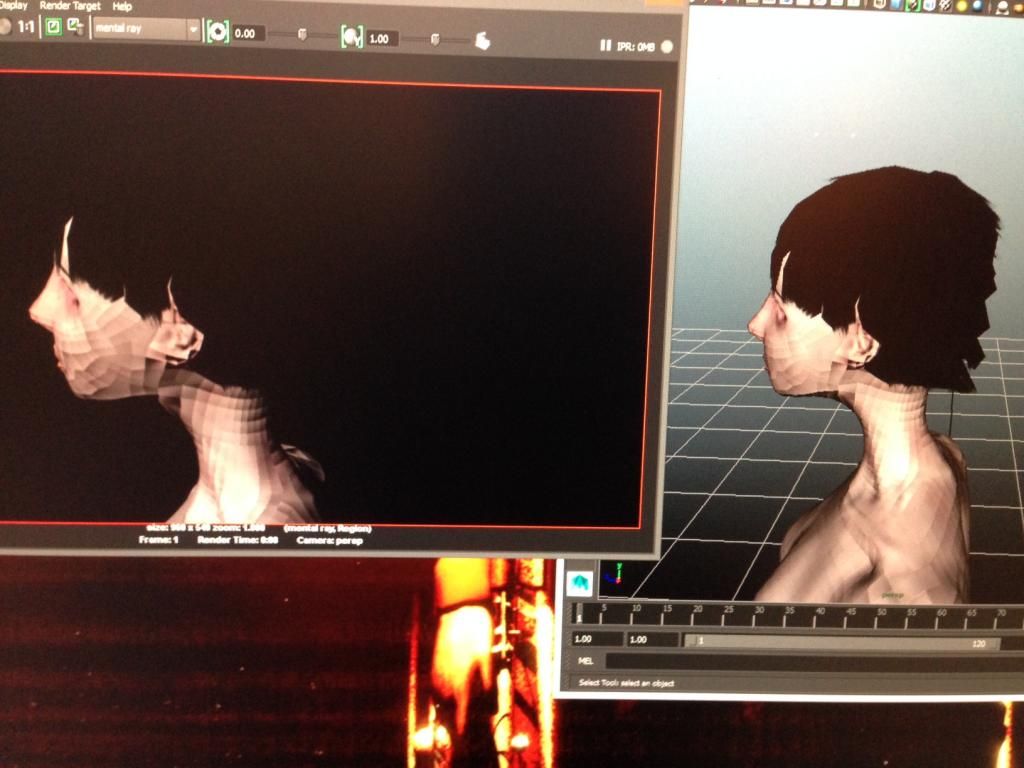
Notice there's a lot of odd blackness. I applied a normal map too but I can't get it to show. I set it as a bump map. I downloaded a trial of Marmoset and in that I reversed the Y-direction of the normals and it worked! [I was told to reverse the Y-direction in xNormal for Unreal] Now how do I get it to work in Maya? And please be very descriptive, Maya is still alien to me. Do I need to re-bake the normals without reversing the Y-direction? it seems like that could be a problem if I'm trying to make the normals look as good as possible across the board.
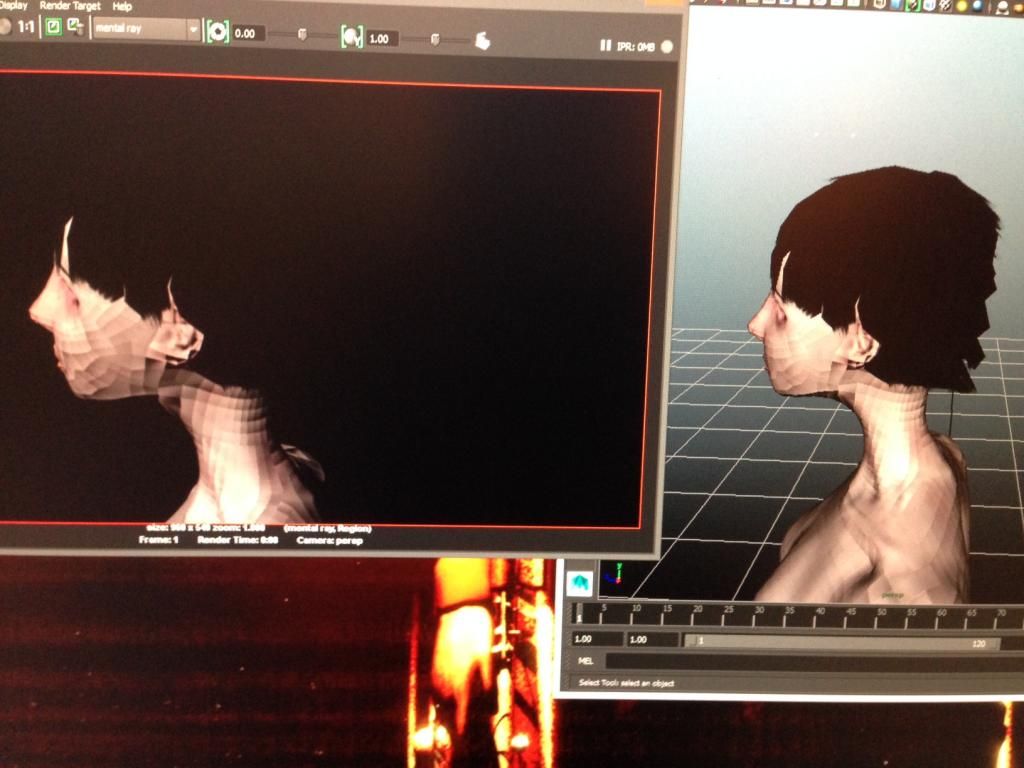
Notice there's a lot of odd blackness. I applied a normal map too but I can't get it to show. I set it as a bump map. I downloaded a trial of Marmoset and in that I reversed the Y-direction of the normals and it worked! [I was told to reverse the Y-direction in xNormal for Unreal] Now how do I get it to work in Maya? And please be very descriptive, Maya is still alien to me. Do I need to re-bake the normals without reversing the Y-direction? it seems like that could be a problem if I'm trying to make the normals look as good as possible across the board.
Replies
That's exactly that do the search for me guys. Im surprised at the vast quantity of people storming this forum and ask help and never spend more than 12 sec and learn the app.
And the answer to your question is:
Make sure all vertices are merged
Normals Menu: Set to Face
Normals Conform: (normals will be in the same direction)
Normals Soften Edge (smooth all the normals because it looks like soft surface).
Delete history
Cut me some slack. I did my homework, see: http://www.polycount.com/forum/showthread.php?t=37915
But that didn't help me because I don't know how to set the transparent space normal, which is why I asked for a detailed description. I guess I should know better than to admit that I'm a noob but this is a technical help side of the forum so I don't know what you were expecting? Thanks for the advice though it didn't really help.
No, how do I do that? It doesn't seem to be an option in the material attributes.
I don't see that window at all. This is what I have. First the lambert, where I have the diffuse as the color, and you see I set the normal as the bump here:
Then here's the window when I click on the "file2" bump mapping:
Ah, thank you!
Alas, though setting that to tangent space does bring in my sculpted details, it still looks well... not what I was expecting. A lot of the polygons are still black on the edges (actually, even though i triangulated her, the black outlines are in polygonal form. It's worse in her eye sockets. I have already pressed 3 to smooth, and I've set the normals correctly in the normals menu. Any thoughts? The sculpted model was smooth and nice looking. And this low poly model with the normal map looks that way in marmoset (though there, there's a weird grid being projected out of her skin).
To clarify: The details I sculpted in her stockings popped in but other than that she looks exactly the same (the stockings are not a separate object nor are they a separate material).
try this:
-select all your vertices and merge them (you're just trying to merge any overlapping verts that should already be connected)
-open uv texture editor
-select all uv's
-Polygons->MergeUvs
-smooth your normals
It's a long shot but i've run into similar looking problems many times and this was always the culprit
Maybe I screwed something up along the way??
How I made this was: I retopo'd the zbrush model in 3dcoat by hand (couldn't get the auto-topo to work) and then I got the normals in xnormal using a decimated, auto-triangulated model from zbrush and the retopo'd 3dcoat model after it was triangulated (i also made a cage for the baking process). The diffuse map was all painted vertices. Then I brought it into maya. I don't know if I did something wrong or what. Maybe it was a bug in xnormal?
Edit:
Found this page (http://www.svartberg.com/tutorials/article_normalmaps/normalmaps.html) that I think describes the problem but it's solution is to unwrap at all the edges where it's a problem. But that's impossible because it's happening on every single edge.
I probably need to check the normals or verts of the models I used before baking just to make sure they were okay.
this thread may help too, but it sounds like you're getting the gist with hard edges/uv splits.
http://www.polycount.com/forum/showthread.php?t=81154
Thanks, that thread is immensely helpful!!! So i'll try smoothing the normals and bake again. If that doesn't work then it seems like my low-poly mesh needs more poly's? Or, according to the thread, the cage wasn't right. The normals for the cage should be facing in or out? Just double-checking.
Right, right.
Yeah, smooth the normals and conform them, make sure they are facing outward like some little bird told you so in the first post.
Yeah your advice was solid. i just didn't know to smooth them before baking.
Above that i make it an habit to always import my created mesh in Maya even if i worked on them in other programs, lock, unlock and lock them again before exports or handing them.
The feeling of seeing it fixed was akin to beating a boss in Demon's Souls without co-op. Or like the feeling Salad Fingers gets when he gets a new rusty spoon. I think I'll keep messing around with modeling quite a bit more.
When you say "lock, unlock, and lock them again" you mean conform the normals and smooth them and such?
And I made a mesh in zbrush for the dress separately, thinking I could use some kinda cloth simulation in maya. That's possible right? Ultimately this is supposed to be a videogame character so I just want to make sure this'll work out in the end.
When importing/exporting i always make a pitstop in Maya precisely for this little gem. Why locking, unlocking and locking again ? because this option lets me reorganize vertices order (think rewriting) cleanup all corrupt/unwanted nodes, i also make sure to always have my High(poly) with zero UVs on it (delete them if you can) for file size purposes and fluidity, lets say you can get 200megs down to 125megs, specially if imported from zbrush and such. If you're a purist you'll want to treat the High(poly)'s normals the same way to remove black nulls, faceted geo and badly averaged polys. Namely making sure that (1) vertices are merged yada, yada, yadidiya (steps 1, 2, 3, 4, 5).
Secondly, for good import/export settings to write down a fbx in Maya remove everything except smoothing groups and smooth mesh, the later should be used on an optional basis.
Also, try to get as good bake as possible from your baking application without manually correcting them in Photoshop. Why? When you work with other people for a bigger purpose such as creating a game it's not that unlikely that you or other people need to rework older work. At that point the individual who has to re-bake those normal maps won't be all that thrilled to see that the baked results look bad and needs some voodoo-hoodoo magic tweaks to work well.
Yeah, I learned that by solving this problem. And thanks for the tip about trying to avoid using photoshop to fix normal maps