The BRAWL² Tournament Challenge has been announced!
It starts May 12, and ends Oct 17. Let's see what you got!
https://polycount.com/discussion/237047/the-brawl²-tournament
It starts May 12, and ends Oct 17. Let's see what you got!
https://polycount.com/discussion/237047/the-brawl²-tournament
Maya help - how to cut through edge?
Hi guys,
I'm a 3D Max user and recently decided to learn Maya. Can't seem to find some answers anywhere so here's a rookie post.
I'm trying to connect two vertices together through an edge. In 3D Max, I would normal use the cut tool with ease to do this. Is there a method to achieve this for Maya? Thanks.
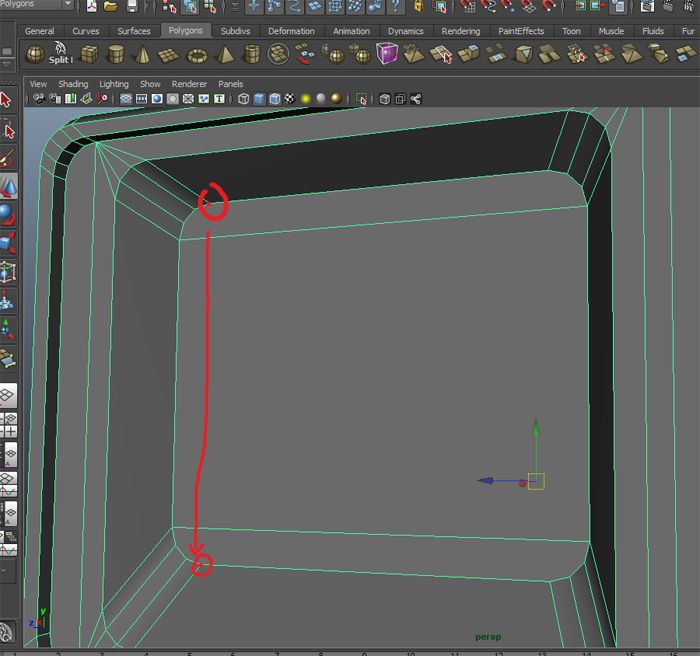
I'm a 3D Max user and recently decided to learn Maya. Can't seem to find some answers anywhere so here's a rookie post.
I'm trying to connect two vertices together through an edge. In 3D Max, I would normal use the cut tool with ease to do this. Is there a method to achieve this for Maya? Thanks.
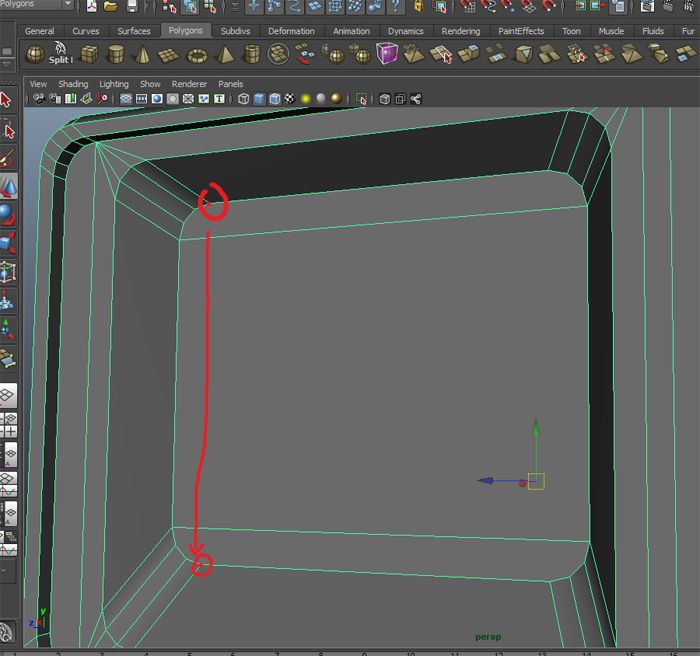
Replies
Edit Mesh -> Interactive Split Tool, or (better) Shift + RMB click on the mesh, drag to the right and choose either Interactive or Split Polygon Tool
What is it and how can i get rid of it?
Display > Hide > Cameras
will re-hide them for you.
you most likely hit the key for unHide all
Does anyone know how to center the pivot point to each face I select on a mesh with scale and rotate? The move tool is fine. I tried a bunch of combo functions in the settings but nothing seems to work. I hope I'm making sense. Thanks.
Another useful tool for situations like that is the Edit mesh/Transform Component Tool. That pretty much is the tool that happens after you extrude.
Hope that helps!
I just find it kinda strange because when i click a face with the move tool, pivot is centered on the face but switching to rotate or scale it moves elsewhere. In 3Ds Max, it works just fine.
Omg, it finally worked. Very strange, as I was doing this earlier with different combo settings and the pivot happened to not move at all until a Reset or whatever I did. I'm guessing its some kind of bug. Thank you very much!
but if your learning, just choose one and learn it, the important part isn't the 3d package, but is learning how to model
hold "d" and "mmb", it allows you to move the pivot point of your current selection, if you press "v"(at the same time) you can snap the pivot to a vertex,or press "c" for a edge snap , you can rotate the pivot point by clicking the "on" simbol that appears while you holding de "d", also if you want to align the pivot point to a particular direction, por example, an edge or a vertex ,hold "w" and "lmb", in the marking menu choose "axis" and edge or vertex or face, I find this pretty useful for hard surface modeling, it let's you precisely align edges vertex and faces
Very useful! Sometimes i find myself aligning a pivot to the vertex. Speaking of that. Is there any where on the interface where it will display vertex coordinates? Or is channel box the only place it displays? I wish it would display at the top where X: Y: Z: is.
That way, I can just copy and paste with speed to align things together.