The BRAWL² Tournament Challenge has been announced!
It starts May 12, and ends Oct 17. Let's see what you got!
https://polycount.com/discussion/237047/the-brawl²-tournament
It starts May 12, and ends Oct 17. Let's see what you got!
https://polycount.com/discussion/237047/the-brawl²-tournament
Exporting 8-bit alphas from Photoshop
Hey guys , I am in the process of creating hair for a character to use with the Xoliou shader 2, but I cant seem to export 8bit alphas 
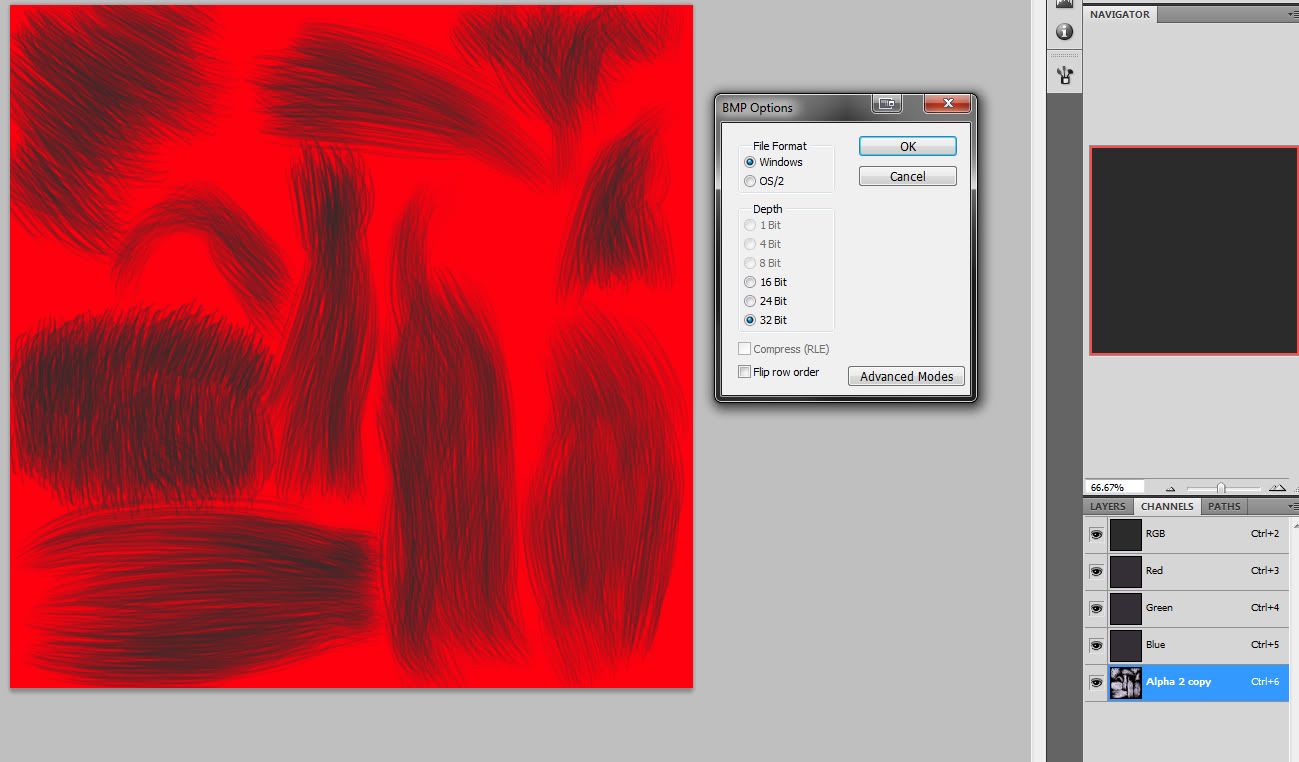
Here is the setup that I have been using , I have tried exporting it as a PNG aswell but that only gives me the option of 'interlaced' and 'none'
It is driving me insane ,the grey is the colour of the hair , just a flat colour to test it with.
Any help or suggestions would be greatly appreciated
Thanks!
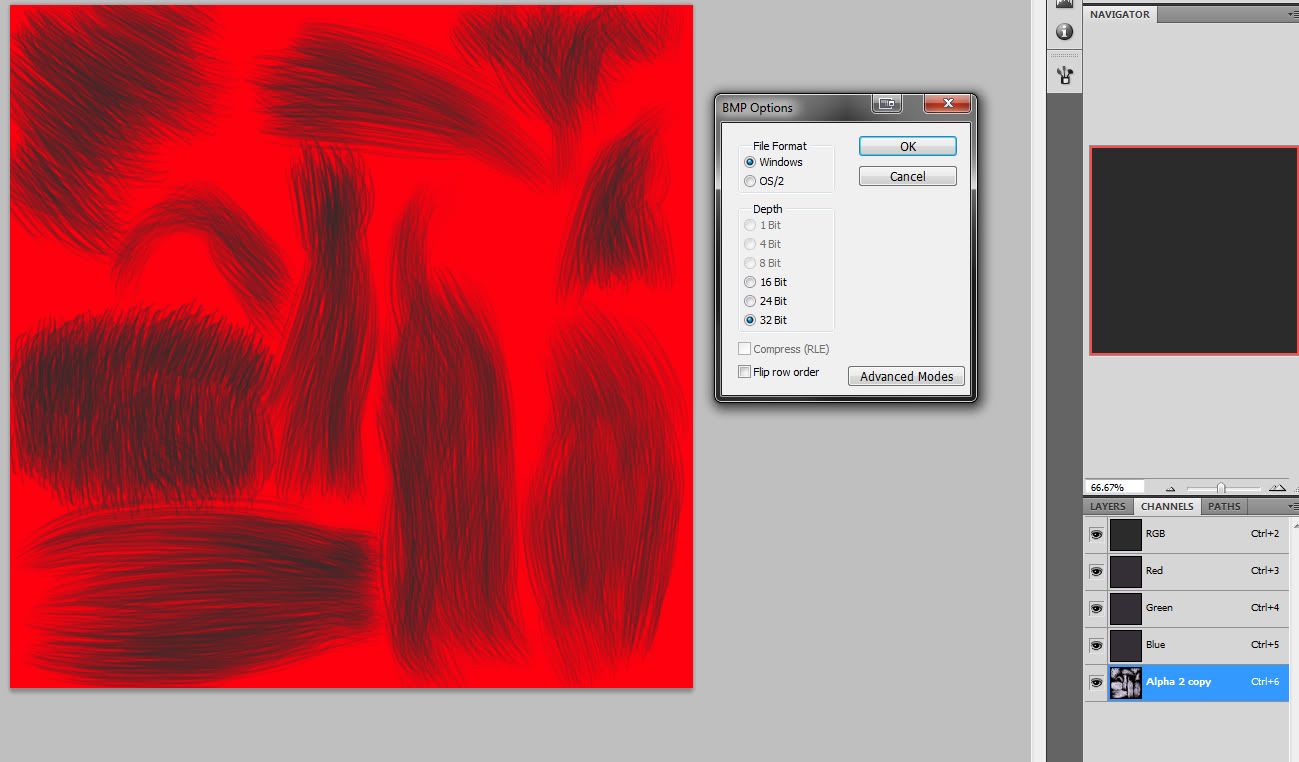
Here is the setup that I have been using , I have tried exporting it as a PNG aswell but that only gives me the option of 'interlaced' and 'none'
It is driving me insane ,the grey is the colour of the hair , just a flat colour to test it with.
Any help or suggestions would be greatly appreciated
Thanks!
Replies
The red displays as a mask in photoshop for visual convenience. nothing more.
Just export it as a tga or tiff and check 32bit when you get the option during the save.
If you must have PNG's then you'll need to make your alpha channel a layer mask, as the way in which PNG's are written out of photoshop need actual transparency rather than a 4th channel.