[3Ds Max] - Double line in the Viewport Grid. [Solved, sort of]
Greetings,
I stumbled upon a rather annoying thing today. I was working on a couple of models that had to be placed in a specific place before exported to Unreal Engine 4. For some reason I zoomed in all the way to see that it was placed on the right spot, and noticed that the model was slightly off the grid when viewing it from the Front, back, left... views. The model is created in integers and the pivot point is placed so that there should be no way for the model to be off the grid. I tried to recreate it but could not find a pattern. Sometimes it showed and sometimes it did not.
Here is a screenshot of my problem:
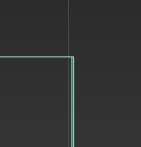

I stumbled upon a rather annoying thing today. I was working on a couple of models that had to be placed in a specific place before exported to Unreal Engine 4. For some reason I zoomed in all the way to see that it was placed on the right spot, and noticed that the model was slightly off the grid when viewing it from the Front, back, left... views. The model is created in integers and the pivot point is placed so that there should be no way for the model to be off the grid. I tried to recreate it but could not find a pattern. Sometimes it showed and sometimes it did not.
Here is a screenshot of my problem:
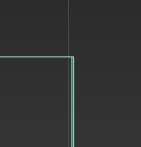


Replies
The double line appears in the Front view at the coordinates:
X: -269,021
Y: -0,0
Z: 267,0
Note: There is nothing in the scene at all.
This is just getting more and more frustrating.
EDIT: I looked around a bit more and found that the same double line appears at Z: 534,0. Which is two times 267,0. Still it doesn't help me too much.
EDIT: I looked around even further and can confirm that at every integer on the Z axis there is a double line.
EDIT: This is really not how I planned to spend my Sunday. Either way, I did some more testing and found out that the viewport shading mode comes into play.
Default shaded:
Wireframe:
EDIT: I don't have a solution, but I would like to let you know that I am done experimenting and trying. I can't explain the double grid lines, but my very personal conclusion would be for me to ignore it and continue on as if nothing ever happened.
If you guys and gals find anything, please let me know! Thanks.
http://help.autodesk.com/view/3DSMAX/2017/ENU/?guid=GUID-22D2D2B9-9A82-47FA-88DD-67B1A91E2337
I would love it if you could help me and check if you have a double line as well:
* In the System Unit Setup Dialog, Set "1 Unit = 1 Centimeter"
* Setting viewport grid to the lowest possible, just enter 0000 and it's fine, it should round it off to 0,001 I believe.
* Zoom in all the way at the Z axis, (at an integer, for example 267)
Now, is there a double line?
Zooming and Panning Are Too Fast or Slow
If zooming and panning are too fast or too slow, the most likely cause is the System Unit Scale. 3ds Max can exhibit round-off errors when dealing with extremely large or small distances. These round-off errors can also cause normals to be flipped or strange viewport clipping. 3ds Max does not have the numerical resolution to zoom infinitely from some remote corner of the solar system down to an ant on your doorstep.
If you're going to change the System Unit Scale, change it before beginning any modeling. If you do have to set it later, it's best to rescale the entire scene with Rescale World Units. For example, if working on a tiny scale, like modeling coins, you might change the System Unit Scale from the default of 1 unit=1 inch to something like 1 unit=0.1 or 0.01 inch. For larger scaled scenes, like an airport, increase the System Unit Scale.
Keep the scale such that the smallest detail is not less than one generic unit. If this makes the scene too big to work with comfortably and efficiently, you can create separate scenes for models that include cameras for "close" and "far" shots.
Thank you all for the support, I can happily move on with my life!
Source: "https://knowledge.autodesk.com/support/3ds-max/learn-explore/caas/CloudHelp/cloudhelp/2016/ENU/3DSMax/files/GUID-1880558E-8D14-411C-8B7B-36B1A5A8A7C8-htm.html"